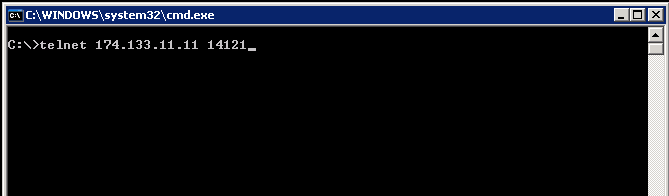Page Contents
Troubleshoot : Client not connecting Server
1. Make sure Server is running
- In Windows Services, make sure “Output Messenger for Server” service is running.
- You can also verify it in Server Manager tool.
- If Service is not running, Server Manager > General > Start “Output Messenger Server” service.
2. Connect client from the server running host
- In Output Messenger server running host, install the Output Messenger client.
- Run Output Messenger client & try connecting with that local server.
- The client in the same host should connect with server.
- If not, better, you can uninstall Server & Client. Try installing again.
- If the local client is able to connect & the issue is only for other / remote clients, please proceed below.
3. Check Software Firewall
- In Server, make sure OMServerService.exe is added in Firewall exception list.
- For Client, OutputMessenger.exe should be added in Firewall exception list.
4. Ping Server IP Address from Client
In command prompt, ping [[server IP /hostname]] from the client.
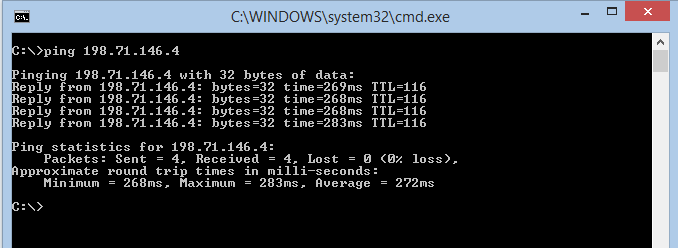
5. Verify Router Configuration
(For remote users connecting from internet/external network)
When Server running host is connected behind the router & you are using the router’s IP Address in client, then the following configuration need to be done in your router.
Open Firewall :
Open the following ports in your router firewall
14121TCP – Application
14122TCP – File Transfer
14123 TCP – Web server for Browser Version
14124 TCP & UDP – VoIP for Voice/Video/Desktop Sharing
14125 TCP – API Access
2195 TCP – IOS Push Notification
NAT/Port Forwarding :
Forward the above-mentioned ports to the local IP Address of the host where Output Messenger Server is running.
6. Check port access directly using telnet from client
You can make sure your Server IP Address & Port is accessible by using telnet application
For example:
if your Public IP Address is : 174.133.11.11
In command prompt, enter telnet [[IP address]] [[port]]
Note: If your system is not having telnet, enable telnet (Control Panel > Programs & Features > Turn Windows Features On or Off > Enable Telnet Client)
If telnet is able to connect with our server, we will have a blank window as below.
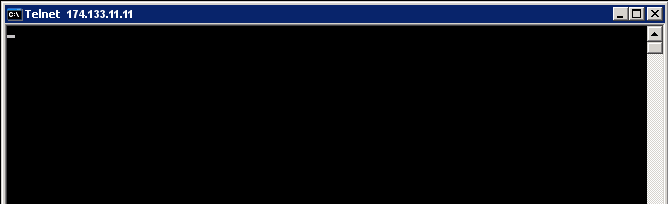 If not able to connect, we will have the connection failed message.
If not able to connect, we will have the connection failed message.
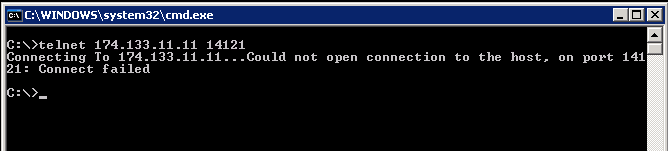 Only if telnet is able to connect, Output Messenger client can also connect.
Only if telnet is able to connect, Output Messenger client can also connect.
If telnet is not able to connect, you have to check all the above steps again.
7. Contact Us
If still you are unable to connect, please email to support@srimax.com with the following screenshots.
- Server Manager > Configuration Screen.
- Output Messenger Client Login Screen, with Server IP Address defined & connection error message.
- From Client host, telnet connection status. (refer point 6 above)