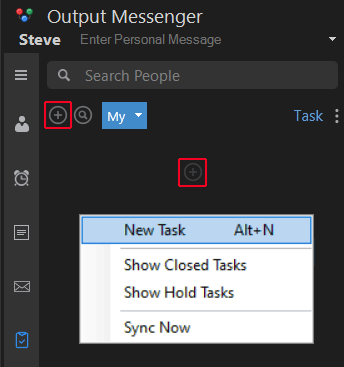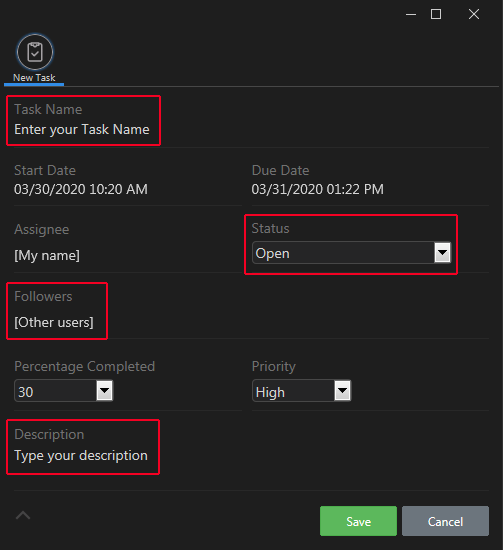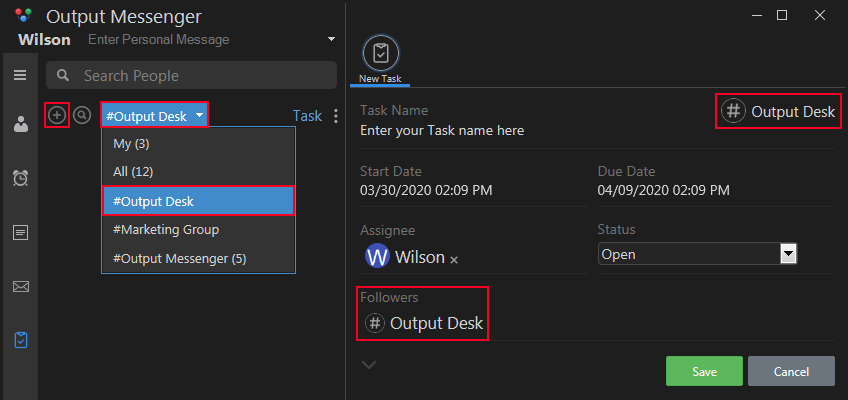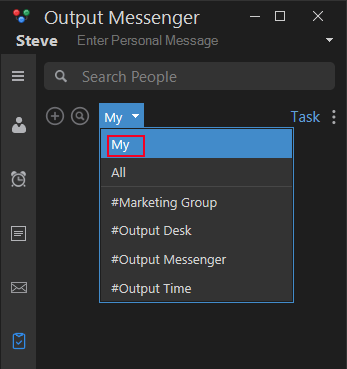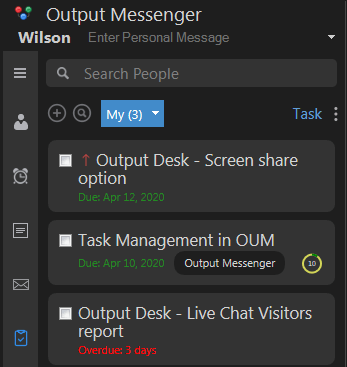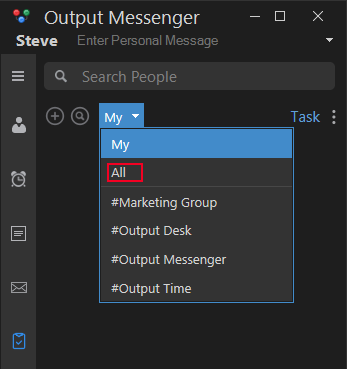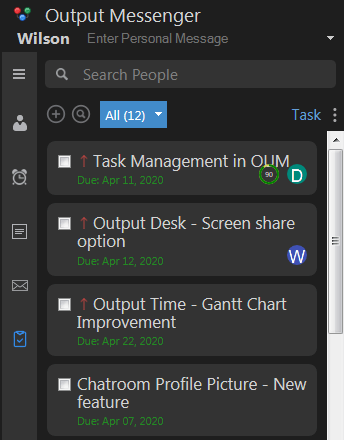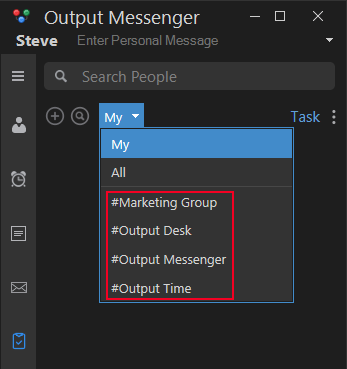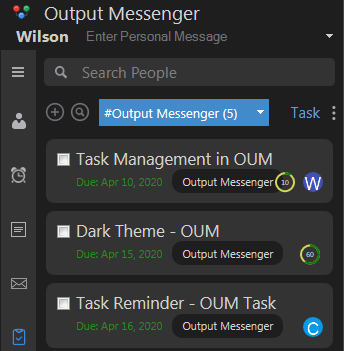Page Contents
What is Task Management in Output Messenger?
Task Management in Output messenger allows you to manage your daily tasks from the Output messenger window itself. Create Tasks in Output Messenger, add assignee, followers, set start date, due date.
You can group chat with the task followers regarding the task by double-clicking the task from the tasks list.
Create Tasks
On the left side panel in Output messenger where you can find the reminder, mail, etc options, you can find a writing pad icon which is the Task icon – ![]()
To create tasks,
- Add a new task
- Click the “Add” icon at the top left or middle.(or)
- Right-click on the gray space & choose “New Task”. (or)
- Type “/task” in any user chat window and type the task name within the double quotes that appear. (or)
- Right-click any message from a user chat window and click “Create Task”. You will find the opening of “New Task” window.
- Provide the Task Name.
- Set start and due date for the task.
- Set status, select priority and set the value of percentage completed.
- Add followers to the task
- Provide description(if any).
- Click “Save“. You will find the new task listed in the Task Lists.
- Click the Task icon. From the drop-down associated at the top, choose the desired chat room for which you want to create the task.
- Then, click the “Add” icon or right-click on the gray space & select “New Task” to create the task for that chat room and fill the respective details.
Create Tasks for Chat rooms
You can create Tasks for your chat rooms, which maybe your project-oriented or task-oriented. By doing so, you can maintain a record of to-do tasks, doing tasks and done tasks for that particular chat room.
You can find that all the members of the entire chat room will be automatically added as followers of that task. The name of the chat room will be displayed in the follower’s field.
Tasks View
Tasks are grouped and displayed as the below categories:
My
View the list of all tasks that are created by you and those which are assigned to you by your colleagues. You can also edit the details of your task.
All
View the list of all tasks in which you are added as an assignee or follower and also “My” Tasks. The entire list of tasks in which you are a part of will be displayed.
Chat rooms
Choose any of your chat room from the drop-down menu associated at the top and view the list of all tasks that are created under a particular chat room.