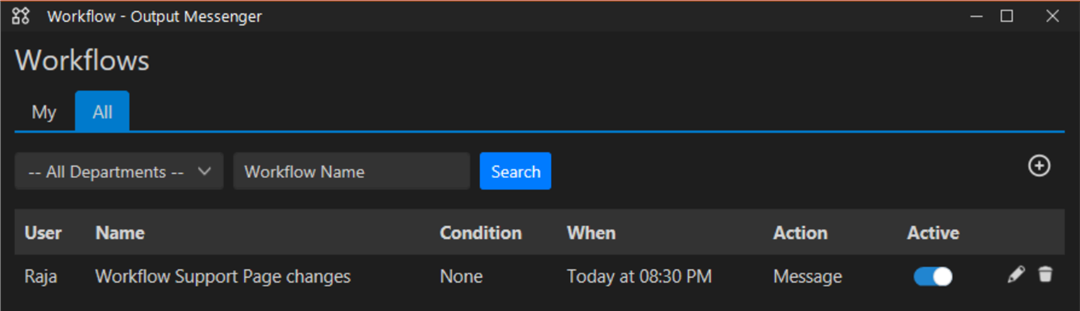Page Contents
What is Workflow Management in Output Messenger?
Workflows in tasks organize processes by specifying a clear series of actions to complete. They enhance efficiency and consistency in managing tasks. Additionally, workflows facilitate teamwork by clarifying roles and timelines.
![]()
Workflow Configuration and Scheduling Options
The workflow window includes fields for the name, description, and conditions (such as none, API, or when a received message contains specific content). It specifies when the workflow will start, allowing for a set date and time. You can choose repeat options like once, daily, every working day, weekly, monthly, or yearly. Additionally, actions can be added, such as sending messages to a user/chatroom or creating a task.
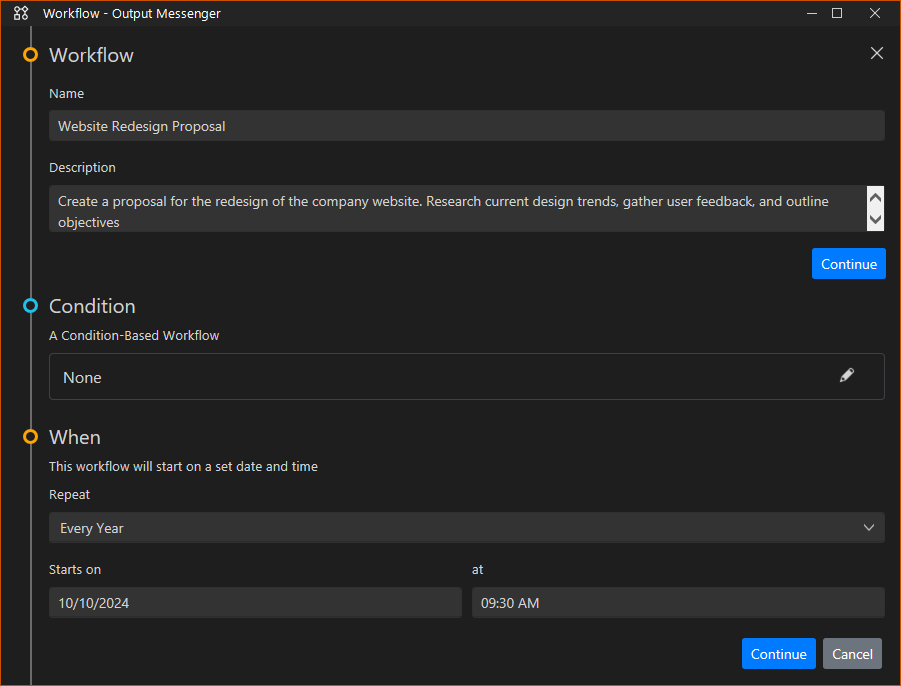
Message Content Verification in Condition-Based Workflow
The Condition-Based Workflow includes an option for “Received Message Contains,” featuring a message box to verify whether specific content is present or absent in user or chatroom messages. It also allows for checking messages within a specified start and end time.
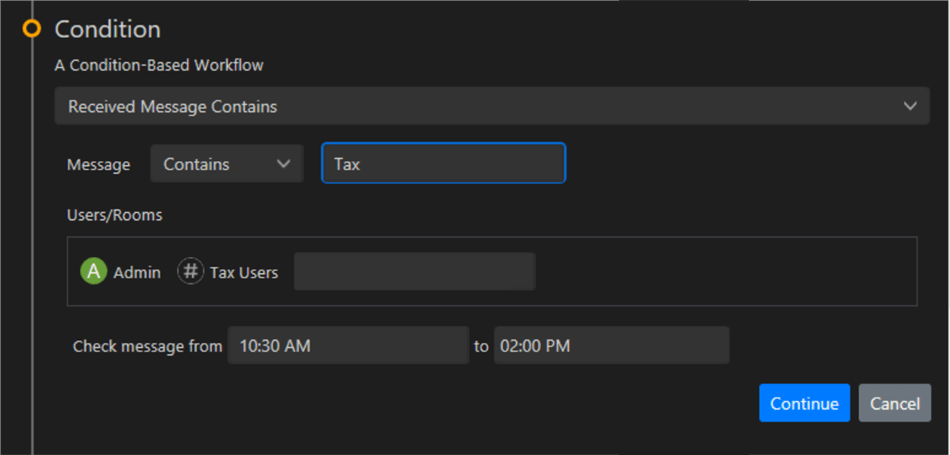
API Configuration in Condition-Based Workflow
The Condition-Based Workflow’s API option prompts you to enter a URL and select a method, such as GET, POST, or HEAD, along with the corresponding key-value pairs. You can obtain results in either string or JSON format. Additionally, you can test your API by clicking the Test API button.
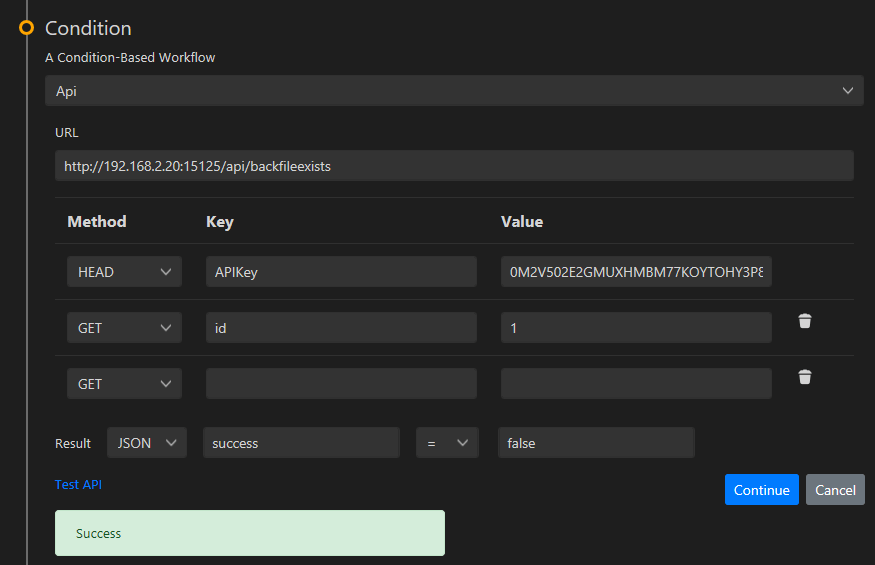
In this scenario, the system will check whether backup files have been created. If a backup file is not found, a task will be created and assigned to a user. The system will then check for the existence of the backup file every 2 hours, up to 5 times. If the backup file is found, the task will be closed. If the backup file exists on the first check, no task will be created.
Visibility of Workflow Options for Admin and Manager Users
In the workflow conditions, the options for Offline Users and Leave Reports are only visible to Admin and Manager users.
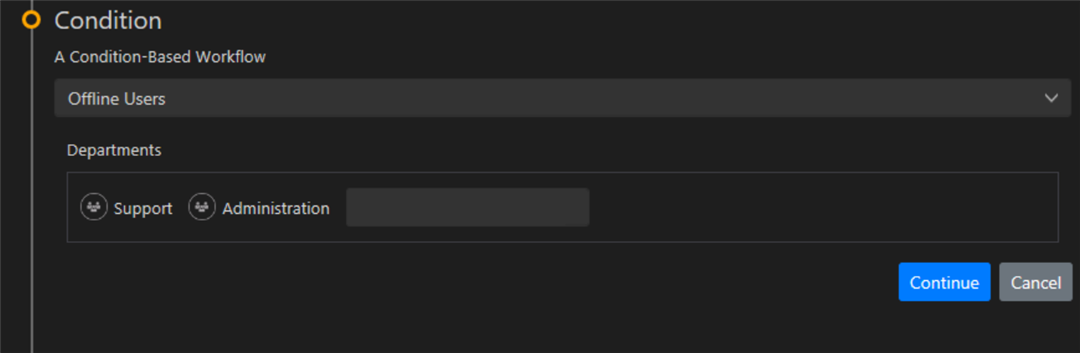
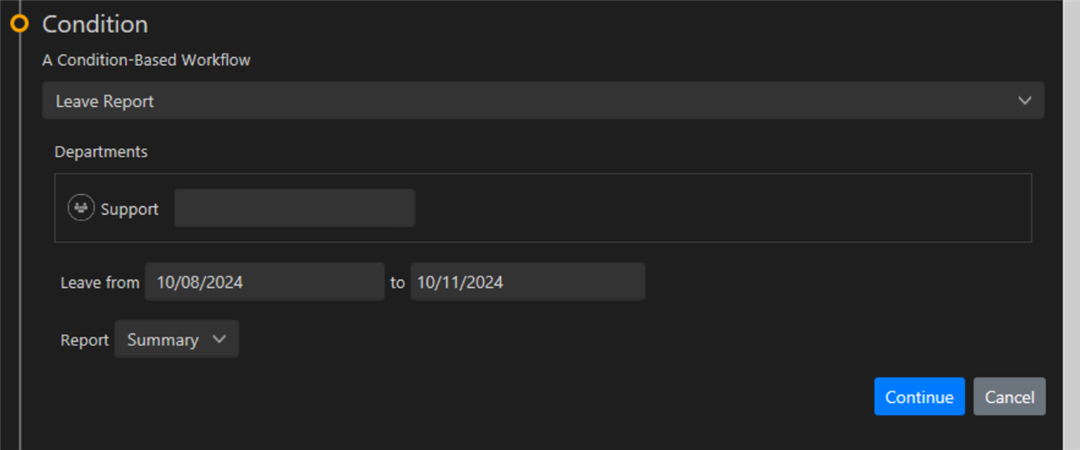
Offline users and Leave Reports are sent as files in the chat window.
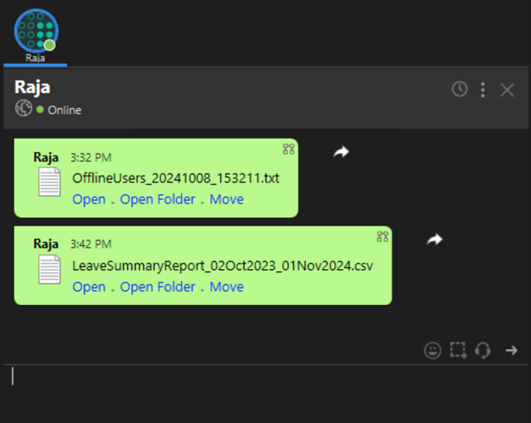
Workflow Actions
Send Message:
In the Action section, the “Send Message” option allows you to specify the user or chatroom and the message content.
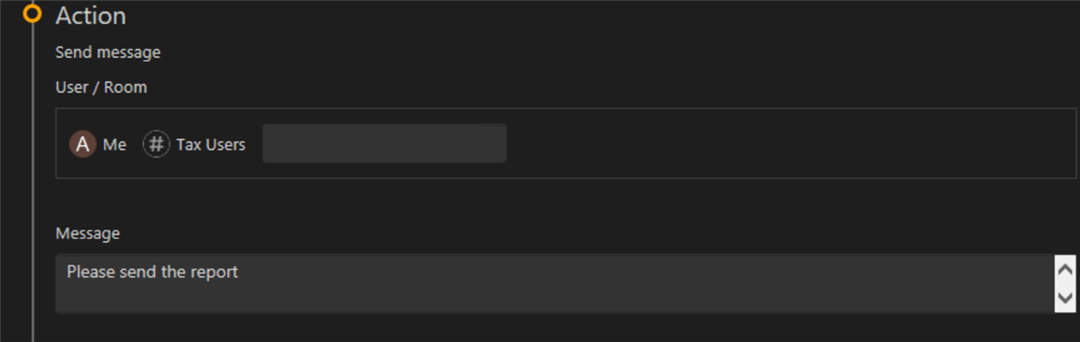
Send Message displayed in chat window.
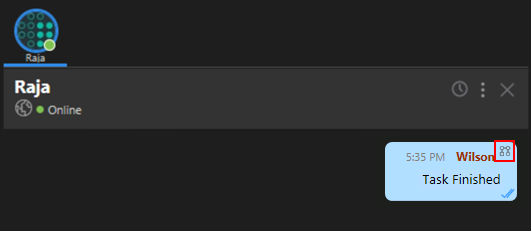
Create Task:
In the Action section, the “Create Task” option requires inputting the task name, assignee, and followers. When using the API in the condition, the task will automatically close if the specified condition fails, with this functionality only applicable to the API condition. The checks will repeat every specified hour for a duration of 1 to 5 minutes.
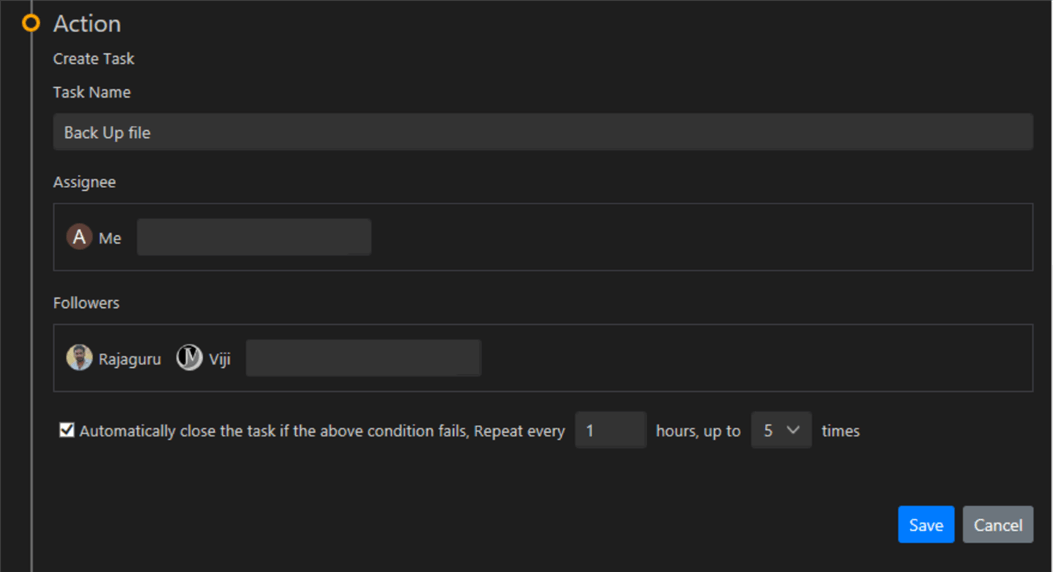
The “Create Task” workflow is displayed in the task list as shown in the image below.
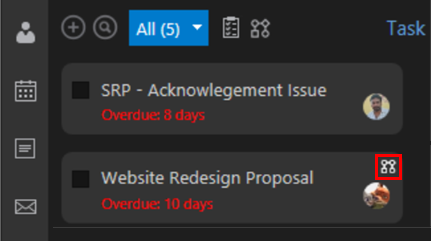
Overview of Added Workflows
The added workflows are displayed in a list format, showing the name, condition, timing, action, and status (active/inactive), along with icons for editing and deleting each entry.
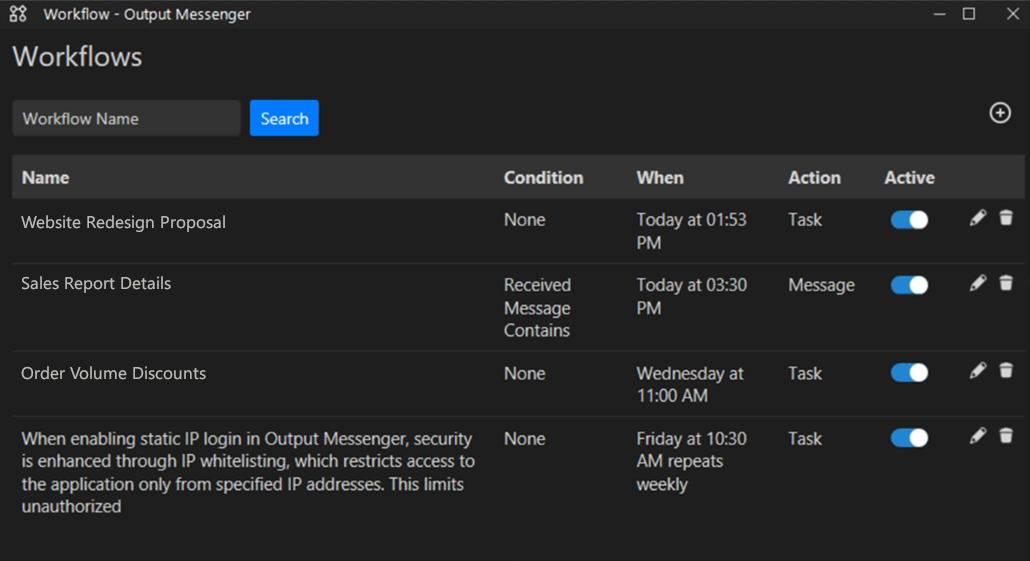
Admins and Managers are the only ones who can view all workflows created by other users.