Acknowledgement messages help you to make sure that the recipient(s) has read and recognized the message.
Want to verify whether the receiver noticed the important message among the bulk of messages?
Just mark the message using “Request Acknowledgement” and send a message with a badge that it requires Acknowledgement.
At the other end, the particular message will appear with a badge – “Acknowledge” button, next to the message.
By clicking the button, receiver acknowledges your message, which will be reflected in your chat window.
Requesting Acknowledgement
We can send an acknowledgement request with the message in two ways,
Option 1: Activate the “Request Acknowledgement” option through a right-click on the message after typing and sending it.
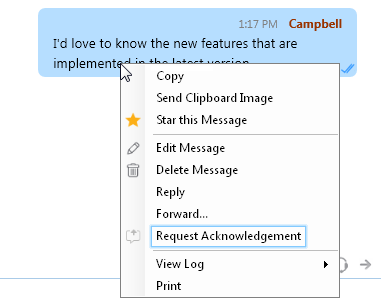 The request sent icon
The request sent icon ![]() will be displayed next to your message till the receiver acknowledge.
will be displayed next to your message till the receiver acknowledge.
Option 2: Use the shortcut /ack , then type and send the message, you want to get acknowledge.
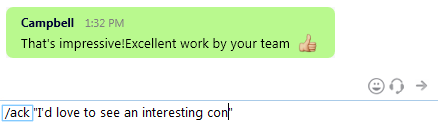
Accepting Acknowledgement
Receiver will get notification, on receiving an acknowledgment message.
Acknowledgement message(s) will be shown with a badge – “Acknowledge” button next to the message.
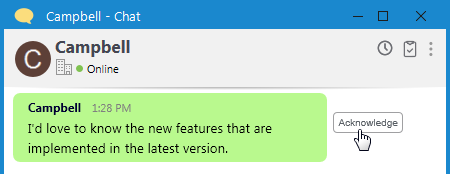 Receiver can confirm the acknowledgement message by clicking Acknowledge button.
Receiver can confirm the acknowledgement message by clicking Acknowledge button.
Receiving Acknowledgement Receipt
Once the receiver acknowledges your requested acknowledgement message, you will be notified and the request sent icon will be now turned to an Approved ![]() icon.
icon.
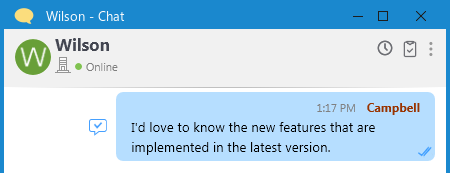 In Group Chat / Chat Room, all the participants can provide acknowledgement. And it will be displayed with approve icon with a count that specify number of participants acknowledged.
In Group Chat / Chat Room, all the participants can provide acknowledgement. And it will be displayed with approve icon with a count that specify number of participants acknowledged.
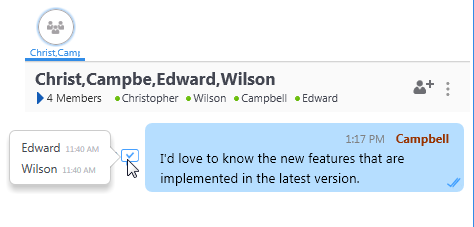 On hovering the approved icon, acknowledgement timing of each user will be displayed.
On hovering the approved icon, acknowledgement timing of each user will be displayed.
Acknowledgment messaging option is enabled by default. To disable this, in Server Manager > Configuration > Client Settings > Uncheck “Enable Acknowledgment Messaging“.