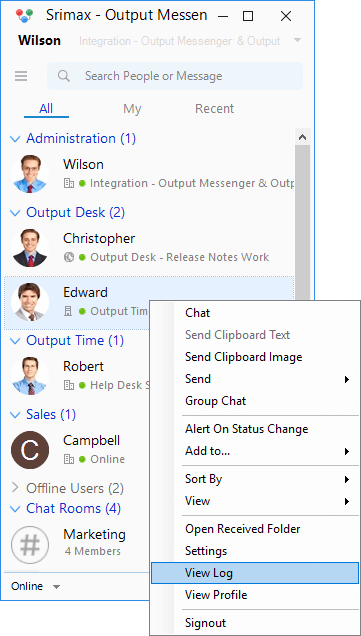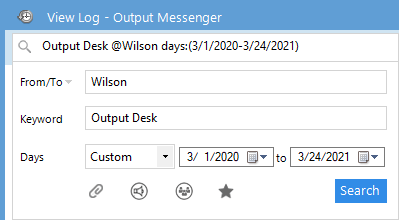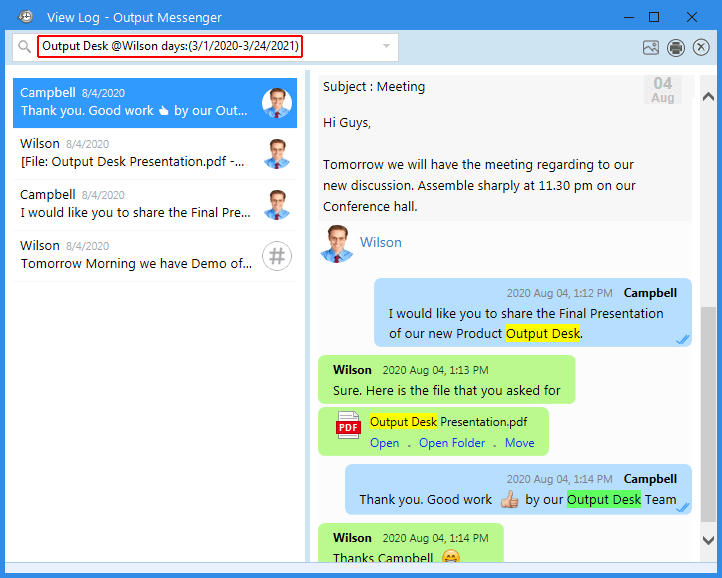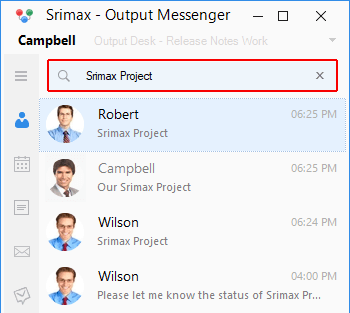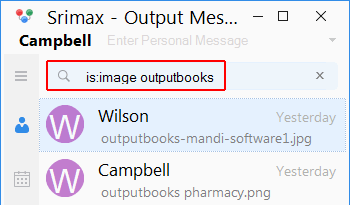Chat Logs (or) previous conversations are stored in Output Messenger. You can view/retrieve chat logs from Output messenger server as well as client.
Page Contents
Chat Logs
To view Chat Logs from Server(for Administrator) – Click Here
To view Chat Logs from Client(for all Users) – Click here
Advanced Search in Client Chat Log
A user can view/retrieve his own chat log in 2 ways:
Advanced search can be done in the View Log window. It helps in retrieving particular messages from your chat logs of any date range easily.
How to do Advanced Search in View Log window ?
Right Click on the User Listing page > Click ‘View Log’. You will be able to view the present day chat logs.
- Click on the “Search” box present at the top of the “View Log” window & hit the drop-down present there.
- Choose the Username from the “From / To” field
- Enter the “keyword” of the message that you wish to search.
- Choose the “number of days/date range”> in which the message you are searching might be present.
- Hit the Search button.
(Or)
In the search box of “View Log” window, enter as
For instance, enter as
Srimax Project @Wilson days:(2/23/2021-3/28/2021)
Here,
Advanced Search Box in View Log Window – Shortcuts
The following shortcuts can be used in the Advanced Search box(Alt + A) of the View Log window.
- Ctrl + K – Focuses on the Keyboard search box.
- Ctrl + T – Moves Focus to “From / To” menu.
- Ctrl + F – Focuses on the File icon to search only the files.
- Ctrl + A – Press to move the focus to the Announcement icon to search only the announcements.
- Ctrl + G – Moves Focus to the “Group Chat icon” to search only the group chats.
- Ctrl + R – Focuses on the Star icon to search only the starred messages.
- Ctrl + S– Moves Focus to the “Search” field.
Quick Search – User List Search Box
You can quickly search chat logs directly from the “Search box” present at the top of Users list. On typing the message to be searched in the “Search box“, all the chats that contains the search word will be listed.
Easy ways to search Files(All types)
is:file – Searches the files (Eg: “is:file Outputfeatures” will list all type of files with filename as Outputfeatures)
is:link – Searches the links
is:document – Searches the documents
is:image – Searches the images (Eg: “is:image cycle” will list all cycle images)
is:audiovideo – Searches Audios & Videos
is:announcement – Searches announcements
is:starred – Searches Starred Messages