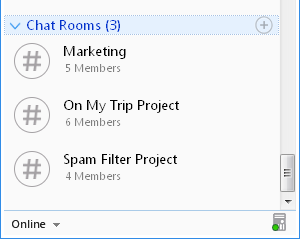Ability to converse with multiple people in the same conversation. The primary use of a chat room is to share information via text with a group of other users.
It differentiates chat rooms from Instant message, which are more typically designed for one-to-one chat.
On using Output Messenger,
- Any user can create a Chat room and add members or groups.
- All Chat Room members can access their assigned rooms in user listing page.
- A user can also view the discussions in chat room while he/she was offline.
- A Chat Room owner (the user who created the room) and the server managers have access to add/remove the members.
- All Chat Rooms can also be controlled by the server manager.
Page Contents
Create a Chat Room
- In Settings > Display Options.
- In User listing > chat room title.
In Display options
You can right click on the user listing page and Choose Settings.
In settings, navigate Display Options > Chat Room
You can create, edit and delete chat room here.
Creating Chat Room
- Click the Add
 icon to add the users under chat rooms.
icon to add the users under chat rooms.
- Enter the name of the Chat Room.
- Use
 icon to add all the users or
icon to add all the users or  icon to add selected user.
icon to add selected user. - Use
 icon to remove all users or
icon to remove all users or  icon to remove selected user.
icon to remove selected user. - Click Save, once you are done.
- The newly added Chat Room will be displayed in Output Messenger below the Offline Users in users list.
Editing Chat Room
- In case you want to add some more members in your group. At the time, you can able to edit your chat room.
- Open the Chat Room window, Select your chat room that you want to edit.
- Press the Edit icon
 to edit the details as you need in the appropriate places.
to edit the details as you need in the appropriate places. - Once you furnish to edit, hit the Save button to secure your details.
Deleting Chat Room
- Able to delete the selected chat room.
- Open the Chat room window, Select your chat room that you want to delete.
- Press the Delete icon
 to delete the Chat room.
to delete the Chat room.
In User Listing
You can right click on the Chat room group title in the user listing page.
Choose create chat room menu option and create chat room here.
Adding Chat Room
Right click the Chat Room > Create a Chat Room to add the users under a new chat room.
Once add the users, Press the Save button on the pop-up to secure your details.
Now the chat room is created successfully, the created chat rooms are listed in the user listing page, as so:
Editing Chat Room
In case you want to add some more members in your group. At the time, you can able to edit your chat room.
Right click the users > Edit Chat Room :
Edit the details as you need in the appropriate places.
Once you furnish to edit, hit the Save button to secure your details.
Deleting Chat Room
Able to delete the selected chat room.
Right click the users > Remove Chat rooms to remove the chat room from Output Messenger.
Performance of Chat Room
Double click your chat room in the users page.
This is how your Chat Room would like after adding the required users to the Chat Room:
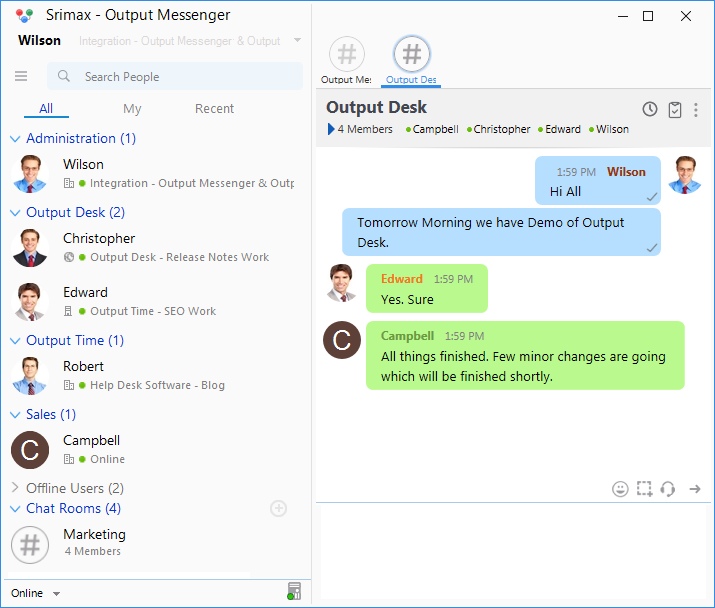
You can view the users who viewed your sent message by clicking on the “tick” icon present near your message.
It looks like normal Group chat window:
(!) For more details about Group Chat, please refer Group Chat
Benefits of Chat Room
- Any type of users can create the Chat Room.
- Chat Rooms can be controlled/ managed by Server manager (the user who created the room).
- Manage button (at the upper-right corner of the Chat Room window) is displayed for server managers. By using this, you can able to add/delete the users in chat rooms.
- Any one of chat room members is in offline, the message has been saved on the server offline, it will receive once the user comes online.
- Chat Room members can’t able to edit/remove the Chat Room.
RELATED TOPICS
 icon to add the users under chat rooms.
icon to add the users under chat rooms.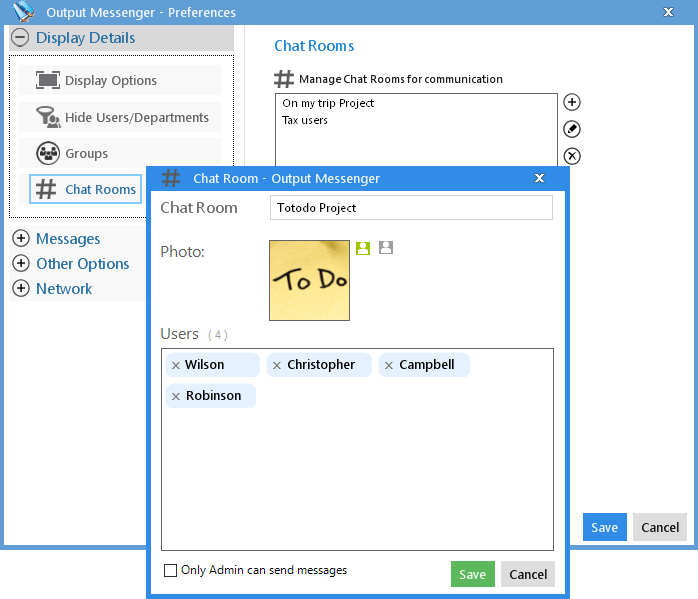
 to edit the details as you need in the appropriate places.
to edit the details as you need in the appropriate places. to delete the Chat room.
to delete the Chat room.