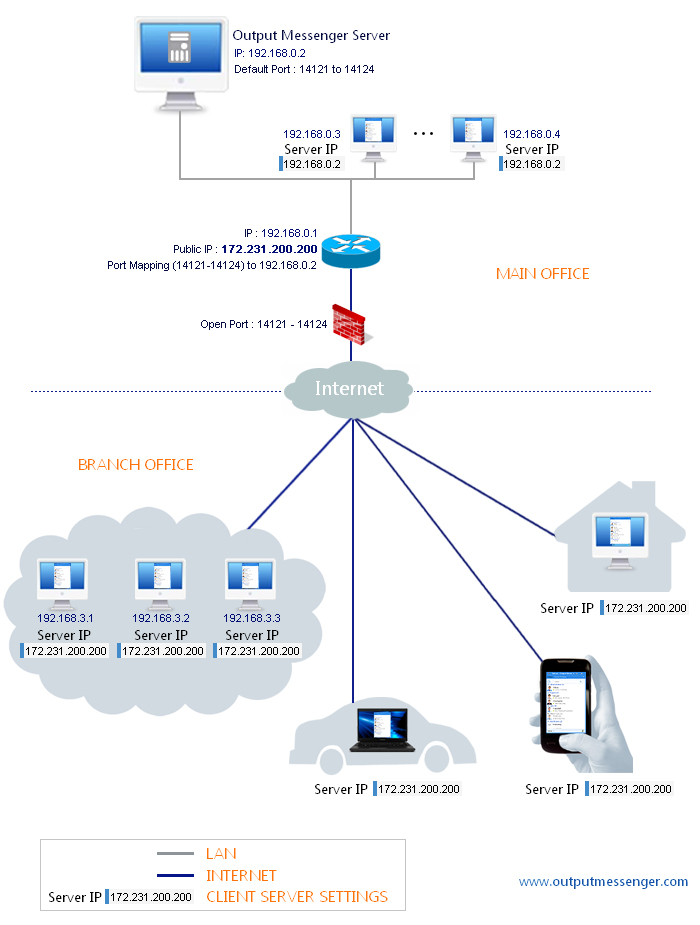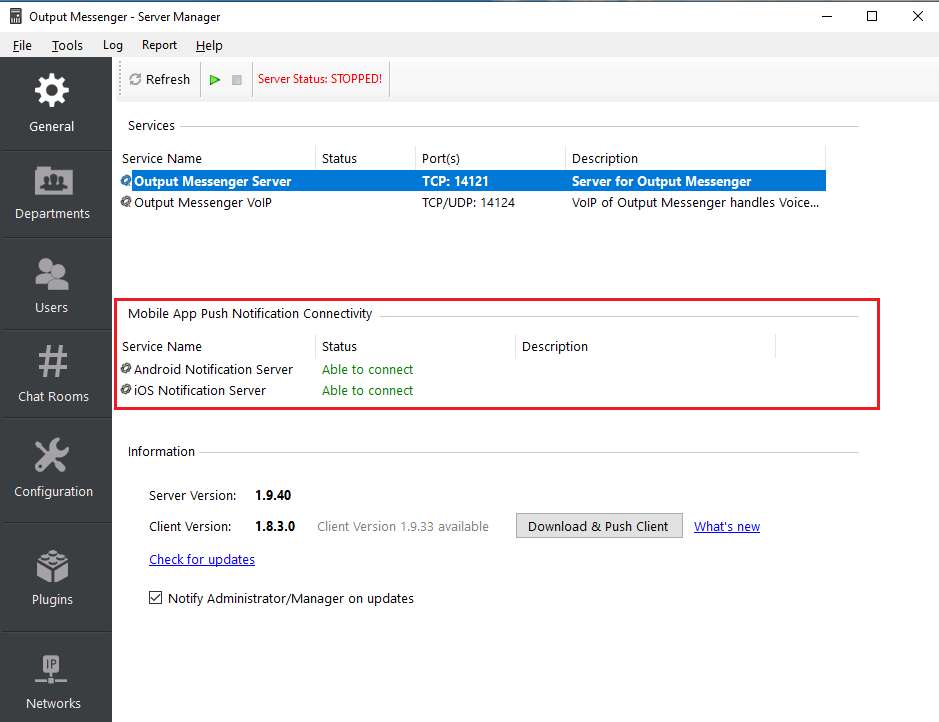Page Contents
Requirements
Public Static IP Address, so that remote users can connect using that IP Address.
Router and NAT configuration by port forwarding
When Server running host is connected behind the router, the following configuration need to be done in your router.
Open Firewall
Open the following ports in your router firewall
14121 TCP – Application
14122 TCP – File Transfer
14123 TCP – Web server for Browser Version
14124 TCP & UDP – VoIP for Voice/Video/Desktop Sharing
14125 TCP – API Access
2195 TCP – IOS Push Notification
NAT/Port Forwarding
Forward the above mentioned ports to the IP Address of the host where Output Messenger Server is running.
Connecting Server from Client
Remote Users should use Public IP Address in their Client Login screen to connect with Server.
Internal Network users can use local LAN IP Address to connect server.
Trouble Shoot
1. If remote users are not able to connect Server, you can check port access directly using telnet.
For example:
if your Public IP Address is : 174.133.11.11
In command prompt, enter telnet [[ip address]] [[port]]
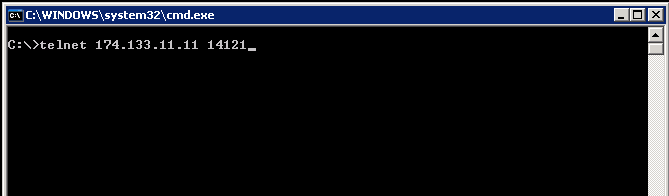
Note: If your system is not having telnet, enable telnet (Control Panel > Programs & Features > Turn Windows Features On or Off > Enable Telnet Client)
If telnet is able to connect with our server, we will have a blank window as below.
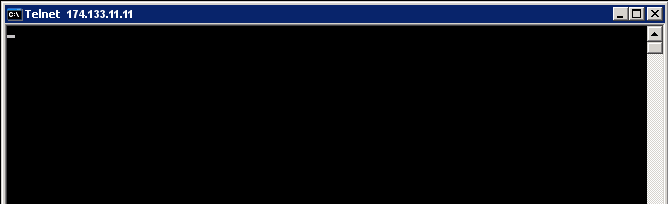 If not able to connect, we will have the connection failed message.
If not able to connect, we will have the connection failed message.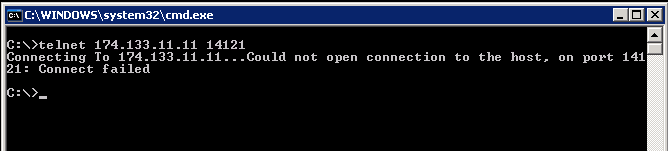 For connection failed, the following factors need to be verified:
For connection failed, the following factors need to be verified:
- Make sure the Output Messenger Server Service is running.
- Output Messenger Server (OMServerService.exe) should be added in Software / Windows Firewall exception list.
- In Router, open needed ports in Firewall.
- In Router, need to do port forwarding / NAT to the host where Output Messenger Server is running.
- In Server Manager > Network, make sure the user is allowed to access from Other Networks.
2. Apps not receiving push notification: In Server Manager > General, make sure the Mobile App Push Notification connectivity status is OK else open the needed ports