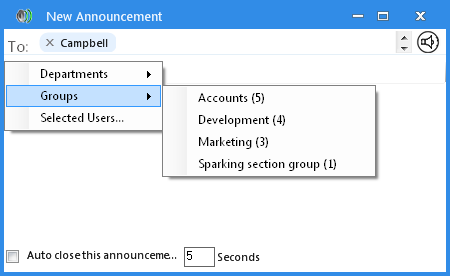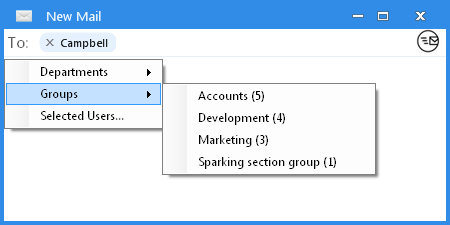Output Messenger enables the users to create groups in client which helps to quickly send a message / file / announcement / mail to a group of people, than picking one by one.
Creating Groups
- In Settings > Display options > Groups :
- Click the Add
 icon to add the group name and / or members.
icon to add the group name and / or members.
- Enter the name of Group.
- To add members : Select the users / groups on the left side and click
 .
. - To remove existing users / groups, select from right side and click
 .
. - Press the Save button on the pop-up to secure your details.
- Now the Group has been created successfully, the group names are listed in the box.
Editing Groups
- Press the Edit icon
 to edit the details as you need in the appropriate places.
to edit the details as you need in the appropriate places. - Once you furnish to edit, hit the Save button to secure your details.
Deleting Groups
- Press the Delete icon
 to delete the group.
to delete the group.
Usage of Groups
Three significant places, mainly used in groups:
- Right click any user, go chat group > choose the group to whom this message needs to be sent out:
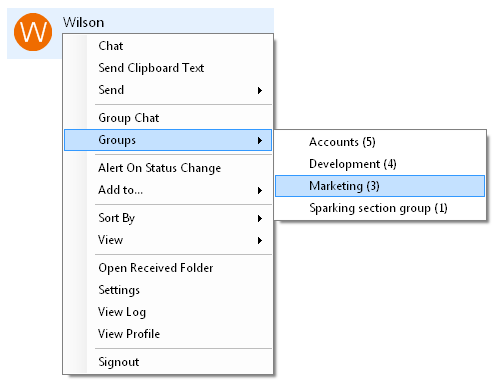 After choosing group name, the pop-up opens, it looks like normal Group chat window:
After choosing group name, the pop-up opens, it looks like normal Group chat window:
(!) For more details about Group Chat, please refer Group Chat
- For creating new announcement (Right click the Users > Send > Announcement), groups are listed in To address:
- For creating the new mail (press the Mail icon on side bar menus), groups are listed in To and Cc addresses:
RELATED TOPICS
 icon to add the group name and / or members.
icon to add the group name and / or members.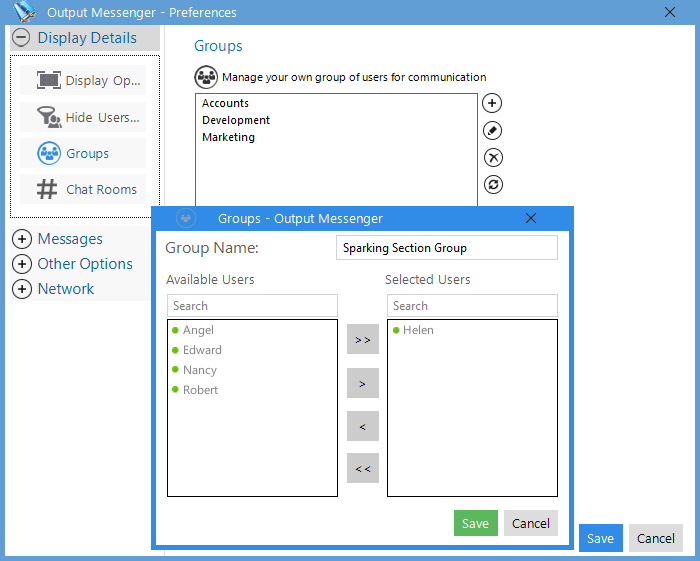
 to edit the details as you need in the appropriate places.
to edit the details as you need in the appropriate places. to delete the group.
to delete the group.