In this section, you can able to hide and allow to see the users and departments in the User listing page. Below is screen shows for the Output Messenger (OUM) – User listing page:
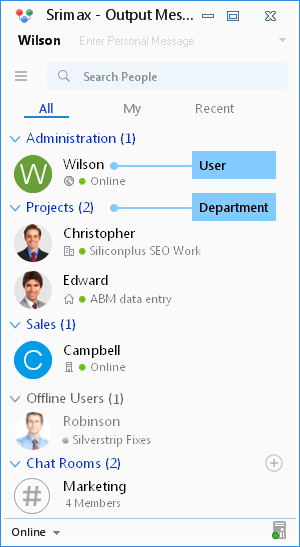
Categories
To do so, right click the User/ Departments name, choose the Settings :
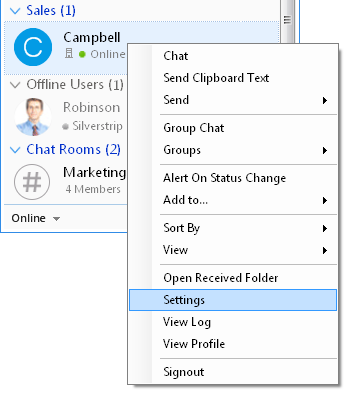 Choose the Display Details > Hide Users/Departments. There are two categories to hide the user listing page:
Choose the Display Details > Hide Users/Departments. There are two categories to hide the user listing page:
- Hide Users.
- Hide Departments.
Hide Users
Allows you to hide the users in the user listing page of Output Messenger (OUM). Add the Users Press the  icon, hide user pop-up opens, here all users are listed, choose the users to hide in the user listing page of Output Messenger(OUM) :
icon, hide user pop-up opens, here all users are listed, choose the users to hide in the user listing page of Output Messenger(OUM) :
 Once you furnish the details, press the Save button to hide the users or click the Cancel button to discard the changes. Delete the Users Choose the users that you want to delete. Press the
Once you furnish the details, press the Save button to hide the users or click the Cancel button to discard the changes. Delete the Users Choose the users that you want to delete. Press the  icon. Once you furnish the details, press the Save button to secure or click the Cancel button to discard the changes.
icon. Once you furnish the details, press the Save button to secure or click the Cancel button to discard the changes.
Hide Departments
Allows you to hide your departments in the user listing page of Output Messenger (OUM). Add the departments Press the  icon, hide departments pop-up opens, here all your departments are listed, choose the groups that you want to hide in the user listing page of Output Messenger (OUM) :
icon, hide departments pop-up opens, here all your departments are listed, choose the groups that you want to hide in the user listing page of Output Messenger (OUM) :
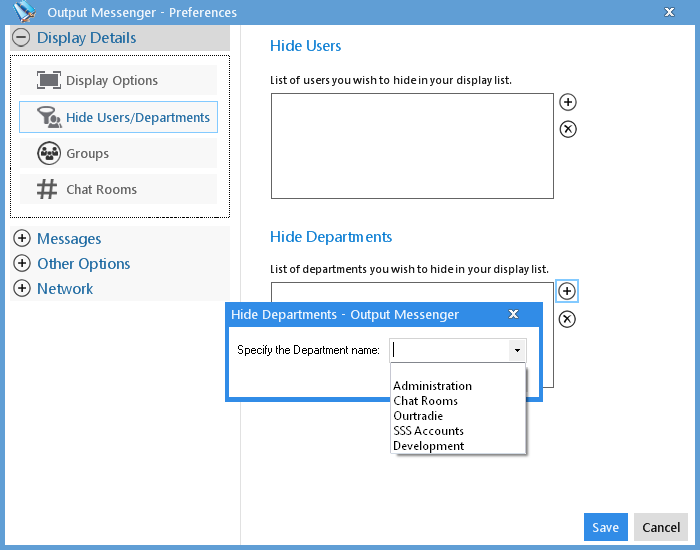 Once you furnish the details, press the Save button to hide the departments or click the Cancel button to discard the changes.
Once you furnish the details, press the Save button to hide the departments or click the Cancel button to discard the changes.
Delete the Departments
Choose the departments that you want to delete. Press the  icon. Once you furnish the details, press the Save button to secure your details or click the Cancel button to discard the changes.
icon. Once you furnish the details, press the Save button to secure your details or click the Cancel button to discard the changes.
RELATED TOPICS
Announcement
Mails
Reminders
Notes