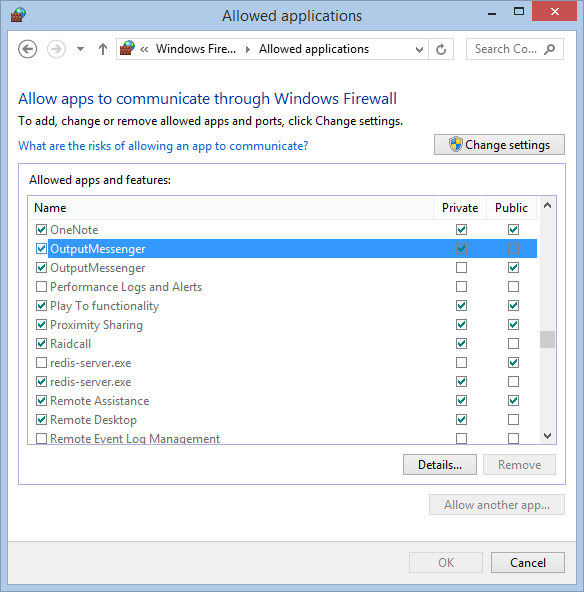Page Contents
System Requirements
Install Output Messenger Client in any of these Windows System (Windows Vista, Server 2003, 2008, 7, 8, 10 & Above).
Minimum hardware requirements: Processor: 1 GHz RAM: 1 GB Disk Space: 2 GB
Client application requires .NET Framework 4.0 to be installed. If not, the installer will download automatically from the website.
To install manually, you can download .NET framework from
www.microsoft.com/en-us/download/details.aspx?id=17718
Installing Output Messenger
- Download Output Messenger Client in downloads page.
- Save the installation file to your desktop.
- Right-click the installation file (outputmessengersetup.exe) and select Run as administrator.
To install under group policy, download & use MSI installer of client.
Note: To set Server IP Address default in the client, you can pass the Server IP Address/hostname as a command line argument of the installers.
Ex 1: outputmessengersetup.exe server=192.168.1.1 – EXE Installer
Ex 2: outputmessengersetup.msi server=192.168.1.1 – MSI Installer - Follow the instructions to install client.
- Click Finish when you are done.
Firewall Configuration
If you are using Windows Firewall:
By default, installer will add OutputMessenger.exe (located in the installed folder) in Windows Firewall Allowed Applications.
You can verify by following steps :
- In Windows Control Panel, > Click Windows Firewall.
- In the Left Panel, Click Allow a program or feature through Windows Firewall.
- You can find “Output Messenger” & it is enabled.
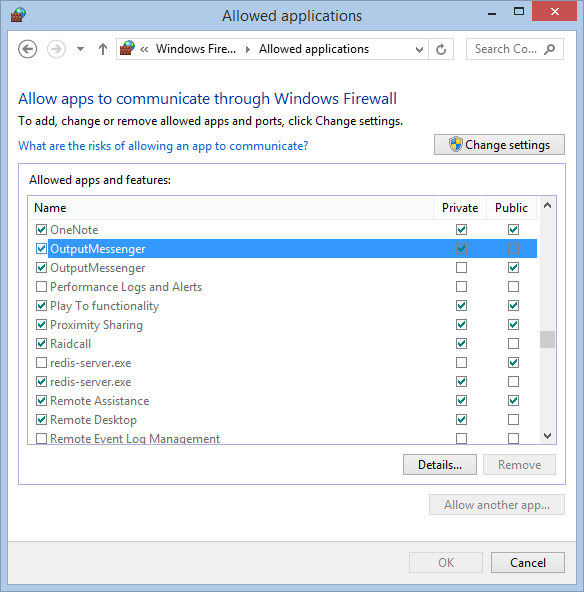
- If not, Click Change settings, then Click Allow another app…
- Browse to Output Messenger installed folder (default C:\Program Files (x86)\Output Messenger) & select OutputMessenger.exe.
- Make sure Private network type is selected & select Public if you want to allow communication on that network, and then Click OK.
Note: Adding application in Windows firewall exception list is recommended & no need to open any port in Windows Firewall for Output Messenger.
If you are using any other Firewall, based on its configuration, you can add OutputMessenger.exe in the application exception list.
Output Messenger First Run
- On starting Output Messenger, you will be getting Server IP / Domain input screen.
- Provide the Output Messenger Server running host’s name or IP Address. Click Continue.
- Login using the user account details created in server using Server Manager tool.
- On successful login, you will be displayed the Users List.
Uninstall Output Messenger
To Uninstall Output Messenger, you have to exit Output Messenger, if running.
Then uninstall, using Control Panel > Programs and Features or using Uninstaller application in the installed folder.
If you missed ending the application before uninstalling, re-install Output Messenger & then uninstall.