Page Contents
Requirements
- Output messenger Server application installed and running in your server.
- iOS version 14.1 or above.
Installing Output messenger
- Download Output Messenger Client for iOS from AppStore
- Provide access to the permissions asked for. You will be taken to the login screen.
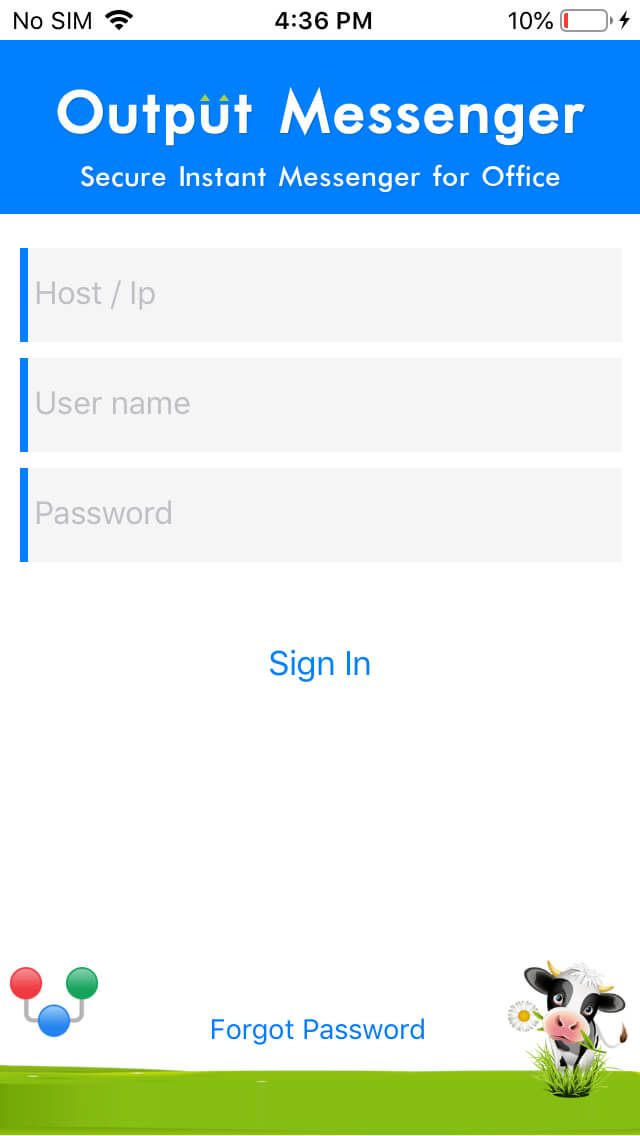
- Provide the Output Messenger Server running host’s name or IP Address.
- Log in using the user account details created in the server using the Output Messenger Server Manager tool.
- Click Sign in.
- On successful login, you will be displayed with the Users List.
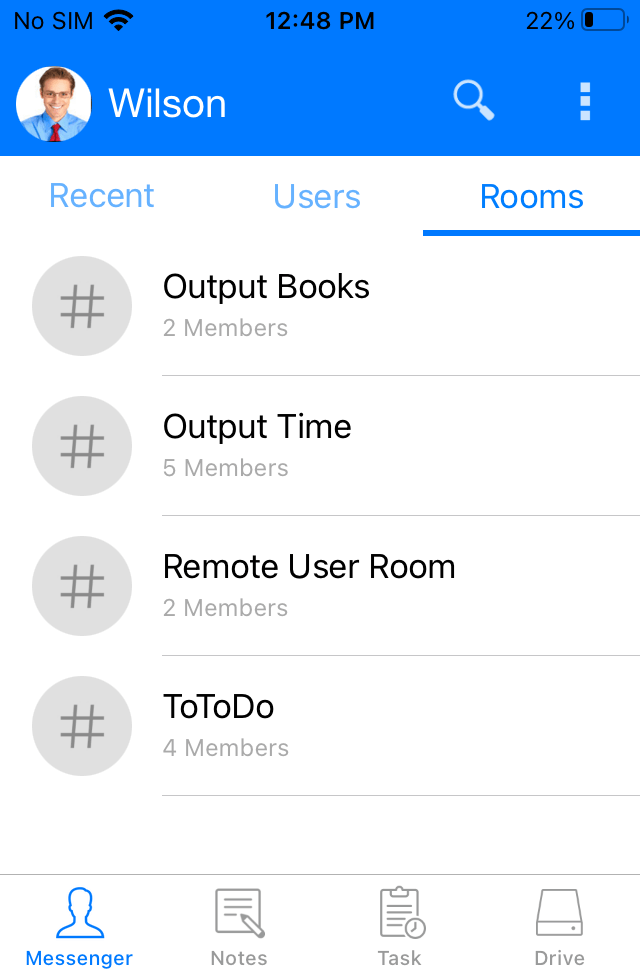
Output Messenger iOS Features
- Chat Room
- File Transfer
- Voice Call
- Notes
- Scribble pad
- Audio & Video message
Output Messenger iOS Settings
Navigate to Settings in iOS client. Make the necessary changes in Settings to meet your needs.
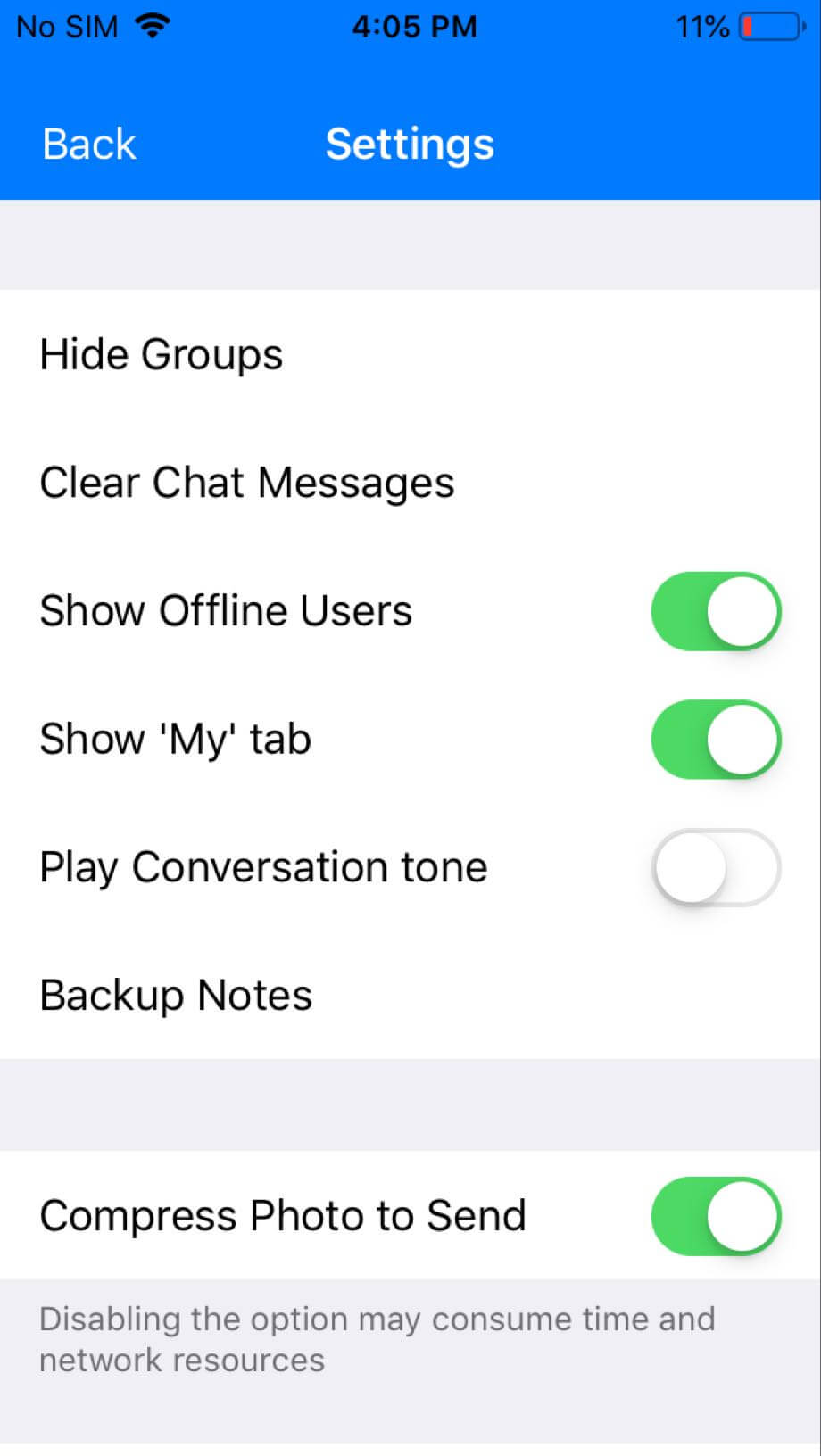
General Settings
| Options | Use |
|---|---|
| Hide Groups | Hide the desired groups from displaying in your Users list |
| Clear Chat Messages | Delete your chat messages using this option |
| Show Offline Users | Enable On/ Off to show or hide offline users from Users list respectively |
| Show “My” tab | Enable On to view the users you have marked as favourite |
| Play Conversation Tone | Set tone for conversations |
| Backup Notes | Backup your Notes(if needed) |
| Compress photo to send | Enable On/ Off to share compressed / uncompressed photos to other users respectively |
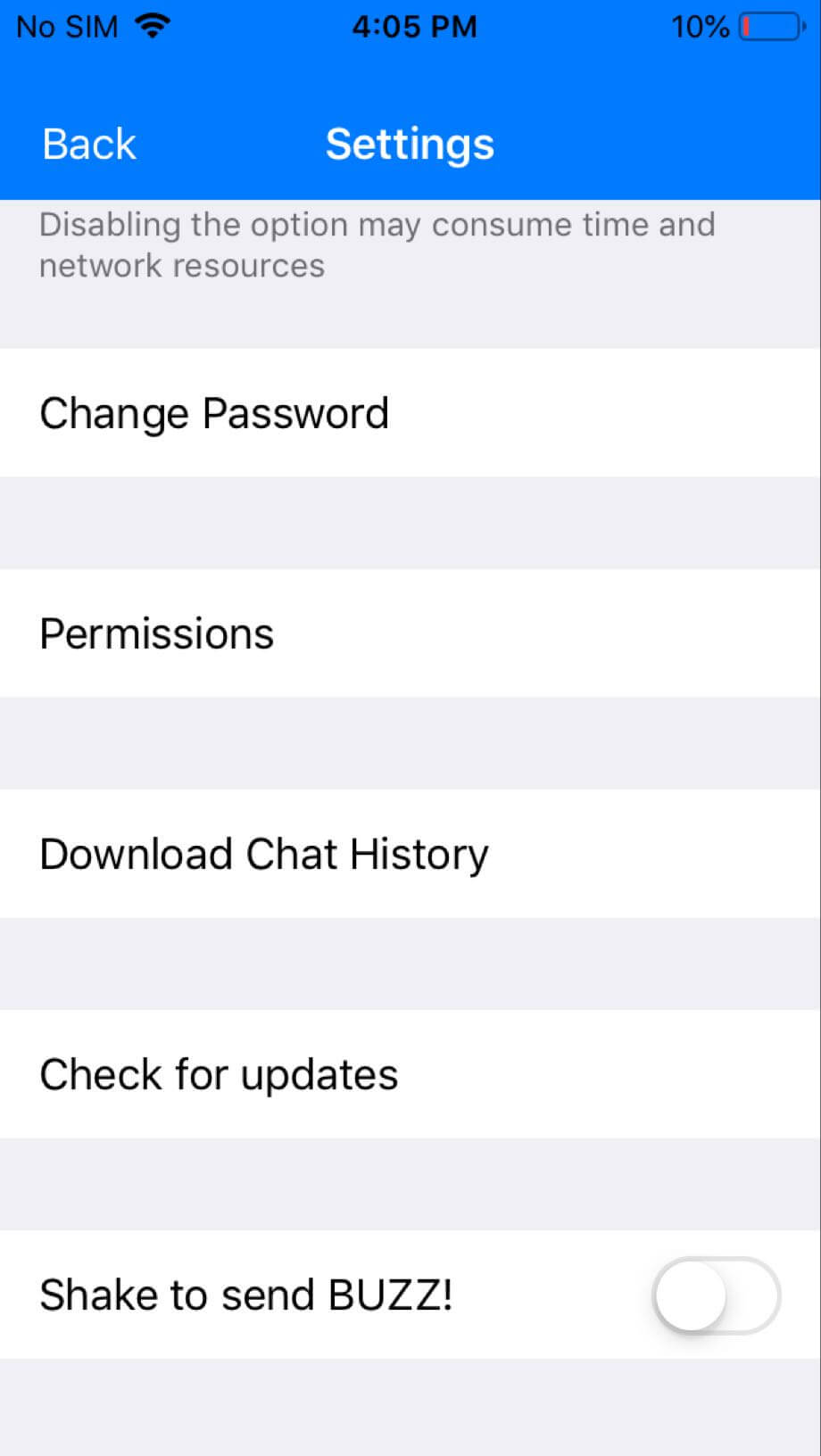
| Options | Use |
|---|---|
| Change Password | Change your account(client) password |
| Permissions | Set necessary permissions using this option |
| Download Chat History | Download your output messenger chat log in mobile |
| Check for updates | Check if latest version for iOS client is available and update |
| Shake to Send Buzz | Get user’s attention by sending buzz |
Push Notifications
To receive push notifications in iOS client, port 2195 must be opened in firewall.