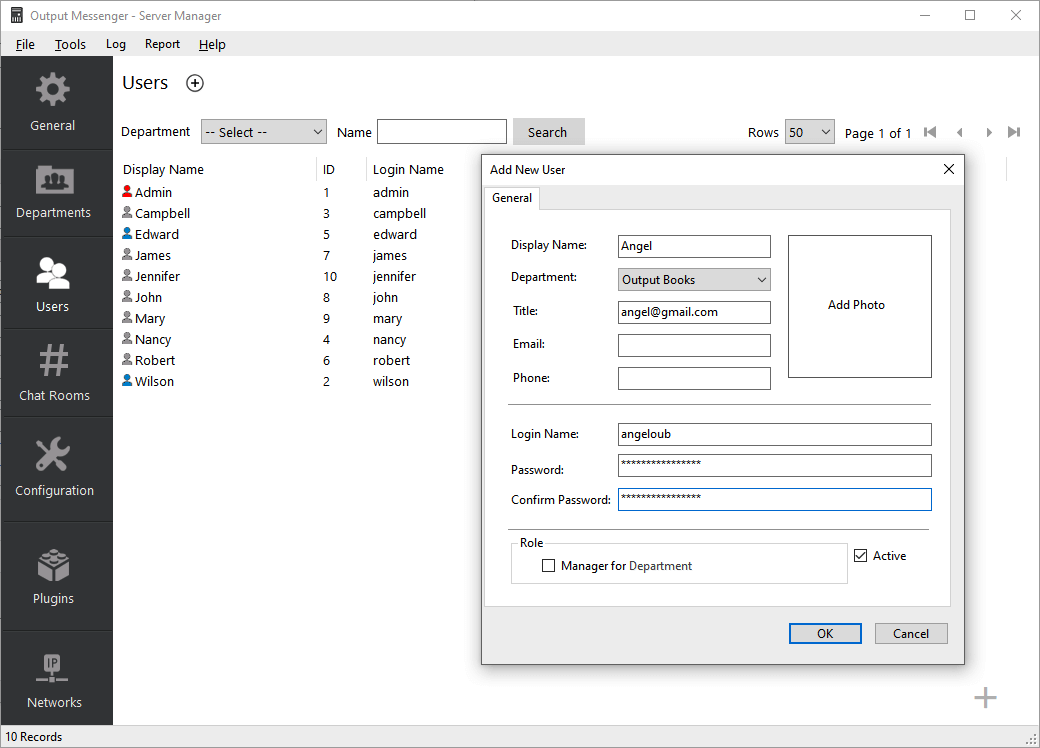In Server Manager, User accounts are created & managed.
User Roles
By default, a Administrator Role user account will be created on installation. The Administrator user account details can be updated as normal user account but cannot be deleted.
You can define the Manager Role for any user. Multiple manager user accounts can be created. A manager user account can be deleted.
Only Administrator & Manager role users can access Server Manager.
Also they can initiate Off-the-Record messaging with other members.
Adding the User
Click File > New User or Right-Click the Users list gird, Click New User. The User window will be displayed.
Enter the user details in the appropriate fields:
- Display Name – The user real name that will be displayed in Output Messenger.
- Group – Choose a group from the list. For more details on Groups, click here.
- Email – Email address of the user (optional).
- Phone – Phone number of the user (optional).
- Login name – The username to be used for log-in.
- Password – Password to be used for log-in.
- Confirm Password – Confirm the password.
- Manager Role – Select the checkbox to assign a manger role for the user.
- Active – Allow the user to login into their account, if it’s enabled. If not, the user cannot log in, and they are considered as In-active users.
Once you furnish the detail, press the Ok button.
The user account will be created & now the user is authorized to log in to Output Messenger.
Editing the User
In the users listing grid, Right-Click a Username, choose Edit User from the context menu.
Deleting the User
Select the User to be deleted, Right Click and select Delete User from the context menu.
RELATED TOPICS