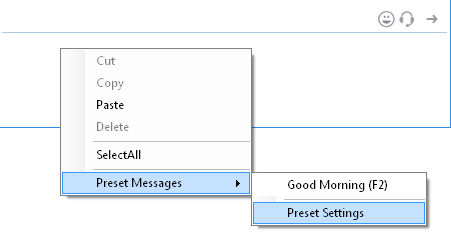This topic allows you to set your message.
Message – A message is a discrete unit of communication intended by the source for consumption by some recipient or group of recipients.
There are three preferences for setting your message on Output Messenger (OUM) :
Preset Message
One of the unique features of using Instant messaging by Output Messenger is the preset messages. One can easily send good morning, thank you, bye etc messages by just using shortcuts.
Preset options
Option 1
Go to Settings > Message > Preset Message
In this window, you can add / delete your preset messages.
Providing the Preset message and its relevant shortcut key, press  icon to add your message:
icon to add your message:
 Select the message, press on
Select the message, press on  icon to delete your selected preset message from the list.
icon to delete your selected preset message from the list.
Press Save button to add the preset messages to your OUM- Instant messaging or click the Cancel button to discard the changes.
Option 2
In order to send preset messages, right click on  icon. A drop down will appear. You can choose from the mentioned options or else you can also specify your own preset message.
icon. A drop down will appear. You can choose from the mentioned options or else you can also specify your own preset message.
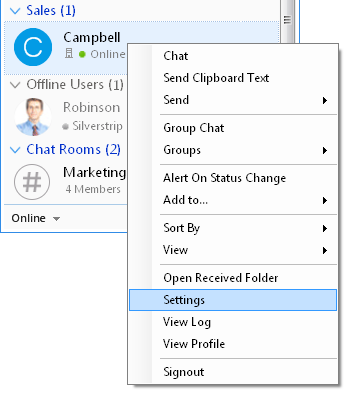
Option 3
You can define your Preset messages & also assign a shortcut key for each message.
In Chat Window, when you press the shortcut key,
if the Instant Send option is set for that message, the message will be sent immediately, otherwise it will be loaded in Send box.
Example :
Below is the simple example for Preset message:
Good morning > shortcut key > F2.
1. Simply pressing F2 on the IM chat box.
2. Press the preset message icon > select your message.
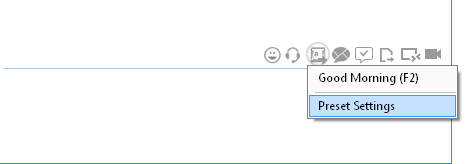
Escape Message
Using this option, you can avoid opening new chat windows, for defined messages. Instead they will be displayed as a pop-up window near the sys-tray.
You send a message to a user & close your chat window.
The user replies OK, which is displayed in a new chat window & you have to close the window again. To avoid this, escape messages can be used.
In this window, you can add/delete your Escape messages.
Providing the Escape message, press  icon to add your message in the list:
icon to add your message in the list:
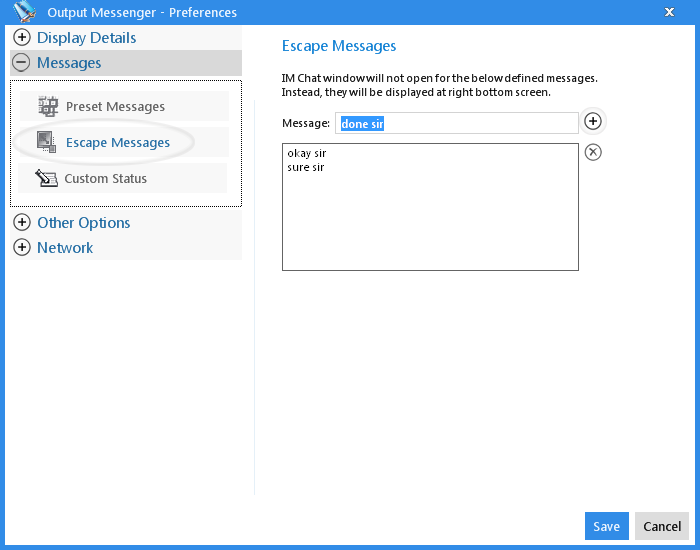 Select the message, press on
Select the message, press on  icon to delete your selected Escape message from the list.
icon to delete your selected Escape message from the list.
Press Save button to add the Escape messages to your OM- Instant messaging or click the Cancel button to discard the changes.
Example :
Here the conversation between two colleagues (Wilson and Jennifer),
Okay sir > Escape message
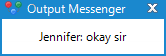
Custom Message
According to your custom status, reply message is automatically sent to your sender.
You can predefined the reply messages in Settings > Message > Custom Status
In this window, you can add/delete your custom status messages.
Providing the custom status message and its relevant reply message to open chat window type too , press  icon to add your message:
icon to add your message:
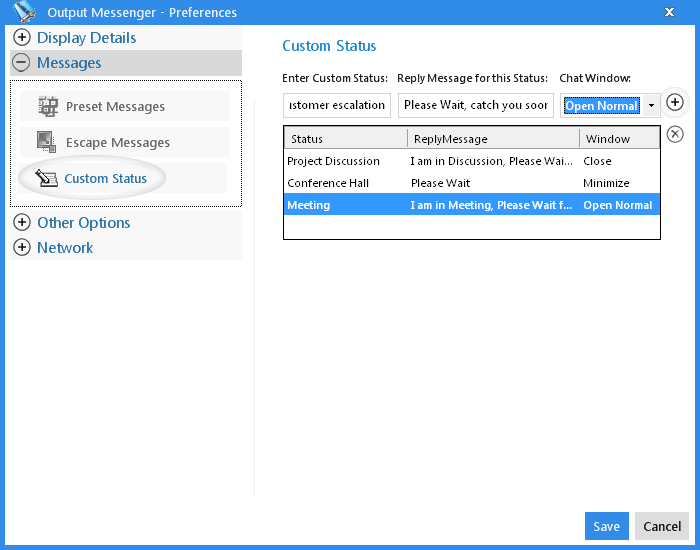 Select the message, press on
Select the message, press on  icon to delete your selected custom status message from the list.
icon to delete your selected custom status message from the list.
Press Save button to add the custom status messages to your OUM- Instant messaging or Click the Cancel button to discard the changes.
The created messages are listed as so:
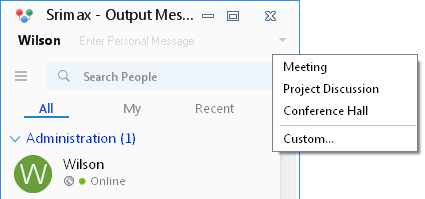 You can select custom group option at the upper-right corner of the user listing page
You can select custom group option at the upper-right corner of the user listing page
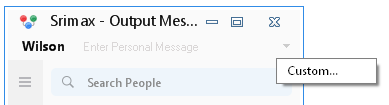 Example :
Example :
User set the custom status, partner conversation with the user, at that time auto reply option is working:
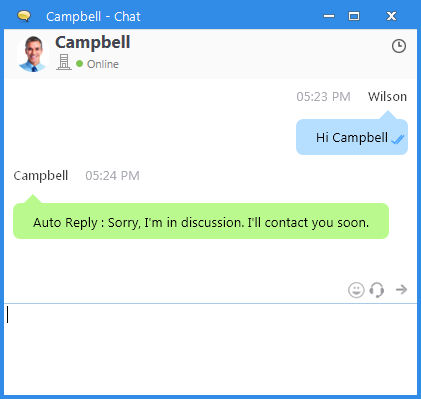
RELATED TOPICS
One to One Chat
Group Chat
Groups
Chat Commands & Shortcuts
Chat Room
Client Views