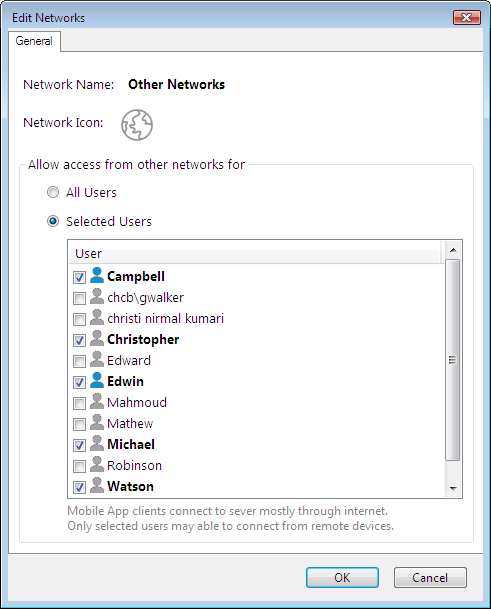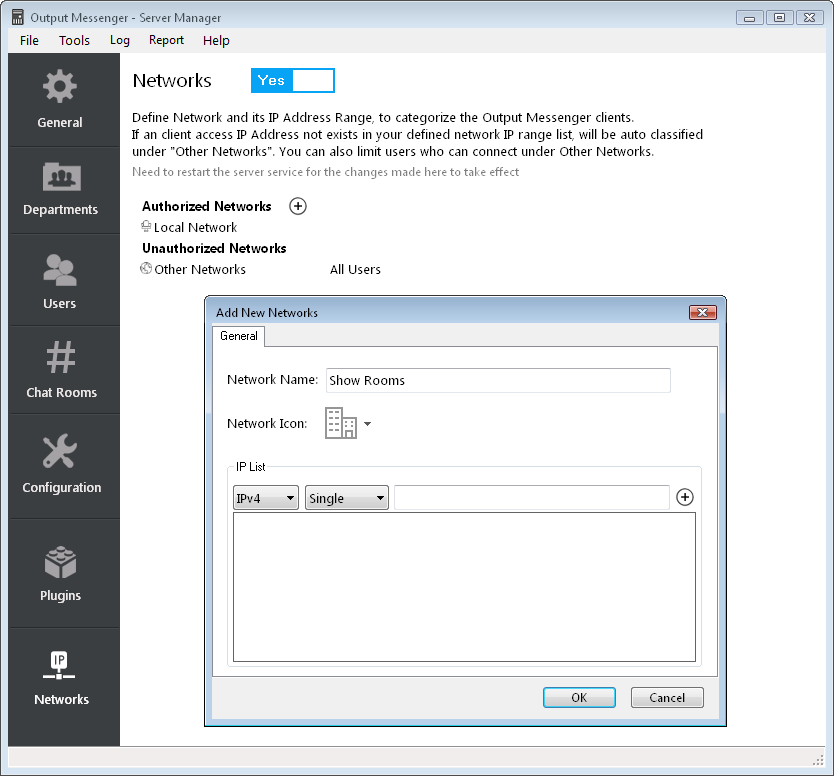Overview
In User List, you can view the network icon from which the user is currently connected & active.
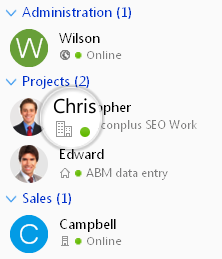
Define Networks
In Server Manager > Networks, you can define the networks.
Authorized Networks
To specify a defined range of client IP addresses that are permitted to access Output Messenger Server.
You can also specify a name for the network by defining its IP Address range & assign an icon. You can define multiple networks, which will help to easily categorize & identify the user from where he is connected.
Unauthorized Networks
All other networks other than authorized network defined IP range list are considered as unauthorized “Other Networks“. Clients connecting using internet having dynamic IP address will fall under this category. You can restrict by allowing only selected users to connect to unauthorized networks. Note: Mobile App clients can connect to the server mostly through internet only. So, only allowed users may be able to connect from remote devices.
You can enable/disable this network feature by turning it Yes/No.
Adding Network
- Click Add icon next to Authorized Networks
- Provide Network Name (Ex: Ground Floor, Head Office)
- Select Network Icon which will be displayed in client User List. For now, only application defined icons can be used.
- Add IP Address list by choosing IPv4 Single / IPv4 Range / IPv6.
- IPv6 range can be defined by prefix of bits (Ex:2001:db8::/32)
- Click Ok to save the network.
- Changes will be reflected, only after restarting the server.
- To edit a network, just double-click the network.
Access for Other Networks:
All IP address other than defined in authorized networks is considered as Other Networks (Unauthorized).
You can limit who all can connect in other networks. If you want to allow a user to connect using Mobile app through internet, then that user should be allowed here.