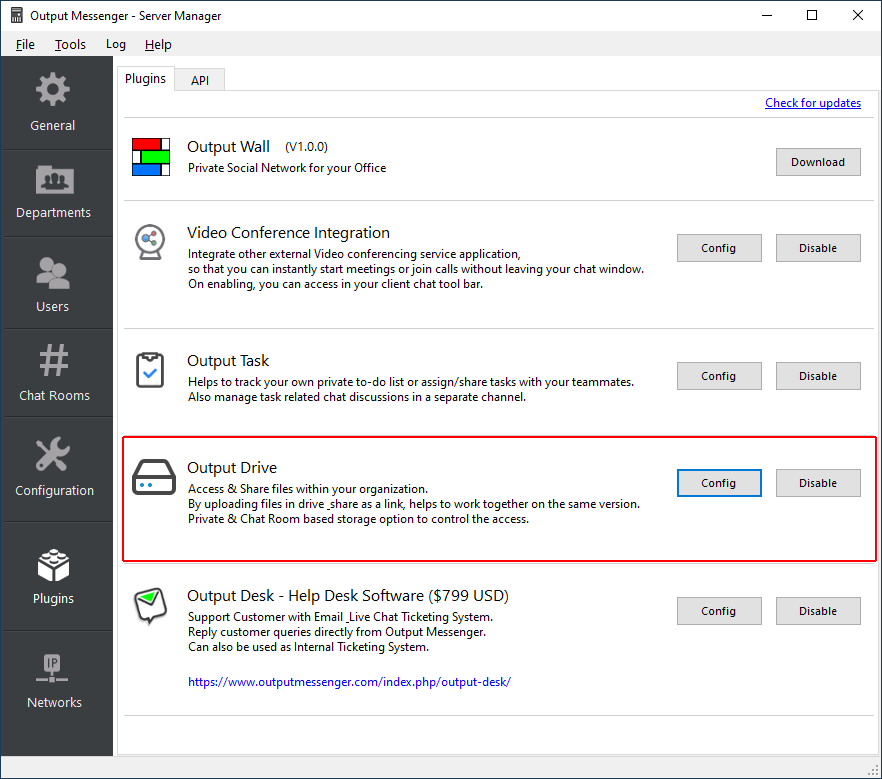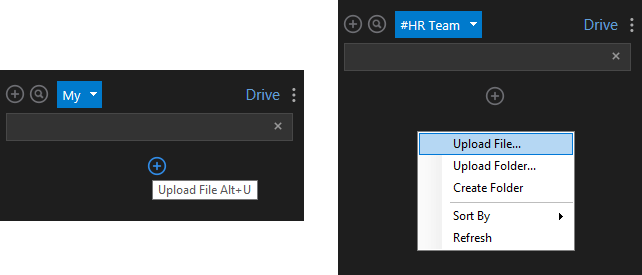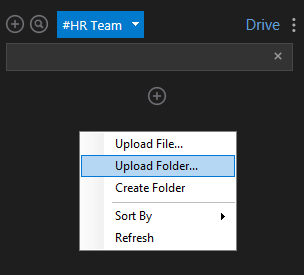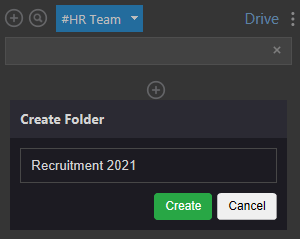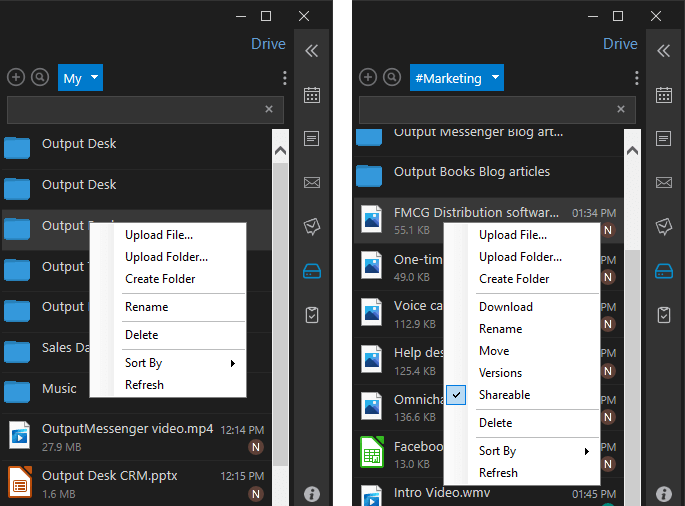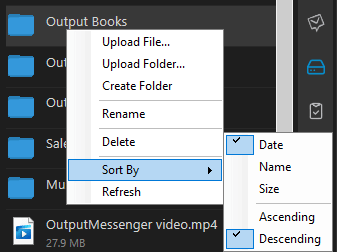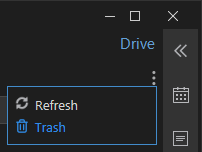Output Drive helps you to bring in your files & folders into Output Messenger & to share your files with your team members. You can upload & share documents, presentations, spreadsheets, images, audio, video or any other file type with ease. It provide you easy access to all your files & folders from any device like computer, mobile phone, laptop, tablet.
Page Contents
Enable Output Drive Plugin
Enable Output Drive in Output Messenger Server Manager > Plugins > Plugins > Output Drive and click “Config”.
After enabling Output Drive, click the “Config” button. In the Output Drive Config pop-up, provide the storage path for drive & click “Save”.
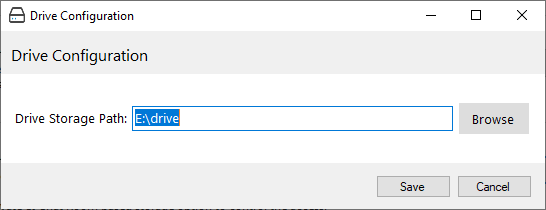
Accessing Output Drive in Client
Types of Base storage in Output Drive:
- My Drive
- Chat Rooms Drive
My Drive
My Drive is a private storage, where you can upload & store your files which cannot be accessed by other users by default. You can view/download/edit your files at any time & get them grouped as a folder too. You can move files between folders, delete them at any time.
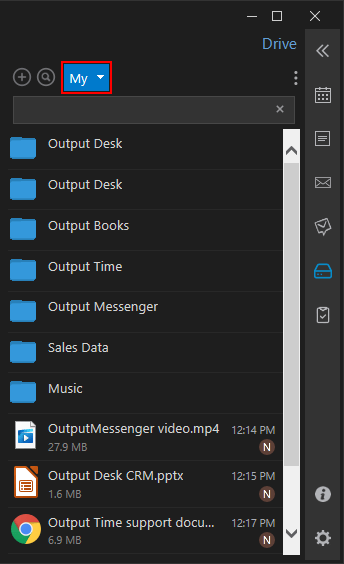
Only when you share the link of a file manually to a user in chat window, the recipient(s) will be able to view/download that file. But they cannot update or delete that file that is shared by you. If you want to prevent a file from being shared by mistake or remove the already shared file link access, you can right click the file & remove the “Shareable permission”.
Chat Rooms Drive
For each chat room a separate storage folder will be created. The files in that folder can be accessed only by that chat room members. Chat Room Admin & File Owner only will have the update/delete permission for the files shared under that chatroom. Rest all members will have read-only permission.
How to upload a file?
To upload a file to My Drive or Chat Room Drive:
- Open the Drive plugin, choose “My(My Drive)” or any “Chatroom“.
- Click on the Add icon or right click anywhere in drive & click “Upload File” to upload a file into My drive/Chat room drive.
- Choose the file from your system & click “Open“. The file will get uploaded to your selected drive.
How to upload a folder?
To add a folder into My Drive or Chatroom drive:
- Choose “My Drive” or “Chatroom” & right click anywhere in drive & click “Upload Folder“.
- This will display you all your system folders. Choose any folder & click Ok. This will add the selected folder to drive.
- If you wish to create a new folder in your desktop, you can click “Create Folder” option in that pop-up & create a new folder directly from drive.
- To move files into the added folder, you can just right click on any file in drive & click “Move“.
How to create a new folder in Drive?
To create a new folder in My Drive or Chatroom drive:
- Right click anywhere in drive & click “Create folder“.
- This will show a pop-up where you can enter the folder name & click “Create“.
Files/Folders Actions to be performed
You can just right click on the file or folder & view the actions that can be performed.
- Download – Download the selected file to your system.
- Delete – Delete the selected file/folder from Drive.
- Rename – Rename the file/folder name of the selected file/folder respectively.
- Move – Move the selected file from existing location/folder to another location/folder within Drive.
- Versions – Updated versions of the selected file will be displayed. Version History will be maintained for each file on update. We can have up to 10 versions per file. Restore older versions of your files at any time.
- Quote – Quotes the selected file into the Chatroom for making it easy for chat room members to view. Available only in Chatroom drive.
- Shareable – Enable this to confirm that the selected file/folder is ready for sharing.
General Actions
- Sort By – Click Sort By & choose “Date”/”Name” or “Size” or “Ascending/Descending”.
- Refresh – This will refresh the entire files/folders list in Drive.
How to restore deleted files/folder?
Deleted files will be stored in Trash Storage. It can be accessed /restored by selecting Trash from the menu. Files in trash will be automatically deleted after 30 days. Deleting a file from trash will permanently delete that file.