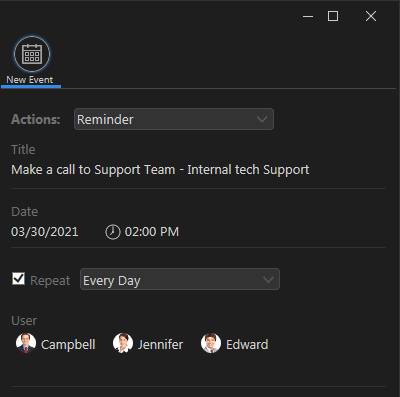This topic allows you how to create and set the reminders on Output Messenger (OUM)
Reminder – serves to remind the things again
- It specify one-time or recurring events. You can set reminders for yourself or for others.
- Reminders can’t able to set the present and previous date / time.
Page Contents
Creating Reminder
Click the ![]() (calendar) icon present on the Sidebar menu/left side panel of your chat window.
(calendar) icon present on the Sidebar menu/left side panel of your chat window.
Click on the  icon to create a new reminder.
icon to create a new reminder.
The following parameters help to set your reminder:
- Action: Choose the Reminder action using the drop-down menu.
- Title : Enter the title for the reminder.
- Date: Select the date and time for your reminder.
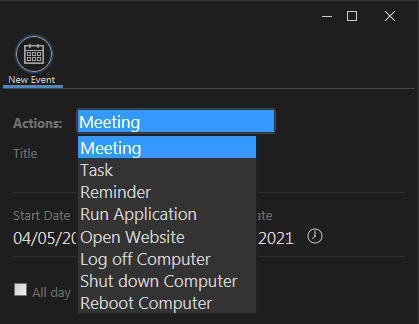
- Recurring Reminders: If you want the reminder action every day / every week / every month / every year means tick the Repeat this action check box and choose the desired time option from the drop-down associated.
- Set the reminder for yourself/others users by choosing you/other users in the “User” field respectively.
Once you furnish all details, click Send to set your reminder successfully.
 The created reminders are listed in the Calendar :
The created reminders are listed in the Calendar :
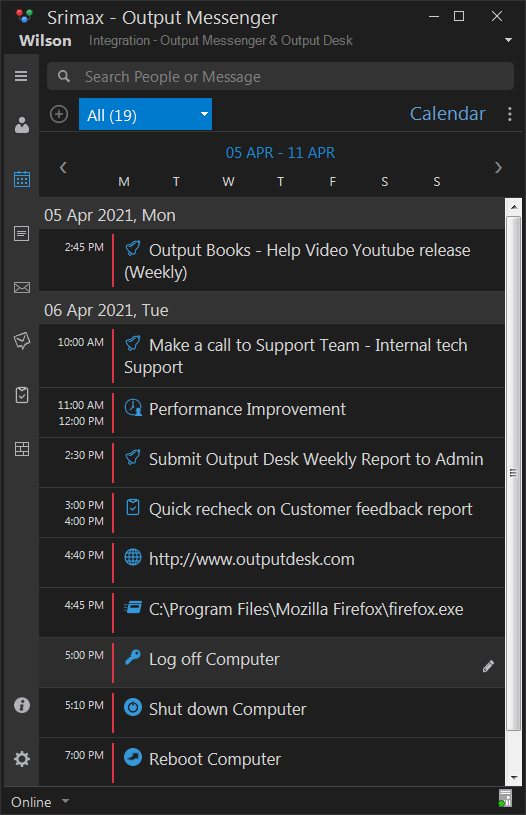
Multiple Reminders , Recurring reminders & Sync
Set multiple reminders for the same time, set recurring reminders for every year/month/week and get your reminders synced across all your devices.
Reminder Actions
There are seven different types of reminder actions:
- Remind Me
- Remind User
- Run Application
- Open Website
- Log off computer
- Shut down computer
- Reboot computer
Let us see the details and examples for every type of actions
Remind Me
Allows you to remind yourself.
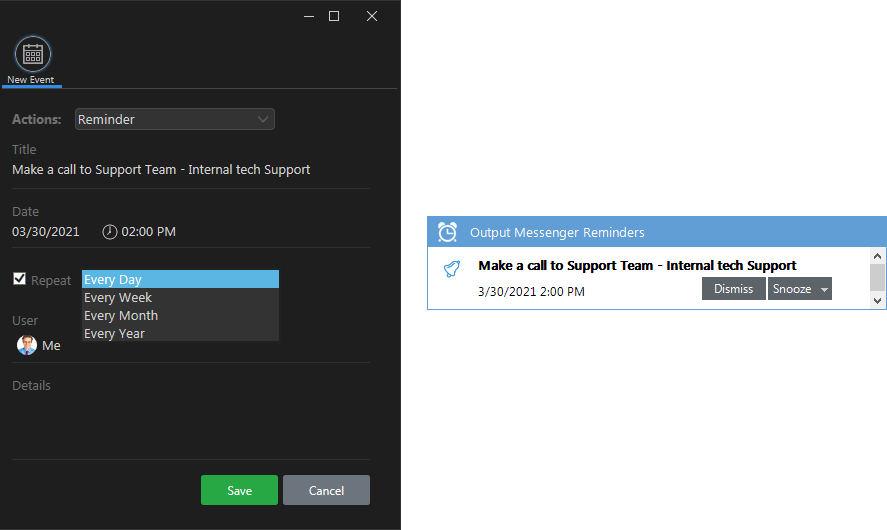
Remind User
Allows you to send your alarm to your users.
- User : Enter the users name to whom you want to send your reminder.
Click Save to send your reminder to respective users.
Run Application
Alternatively you can run other application using reminder.
- Application : Choose the application that you want to be run at particular time/date. Here we are choosing the Firefox application:
Open Website
Allows you to open the website for the selected time / date.
- Website : Enter the site name for the appropriate field.
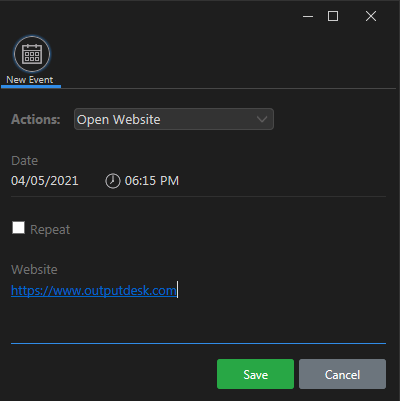 Hit the Send icon, the chosen site is displayed for your default browser:
Hit the Send icon, the chosen site is displayed for your default browser:
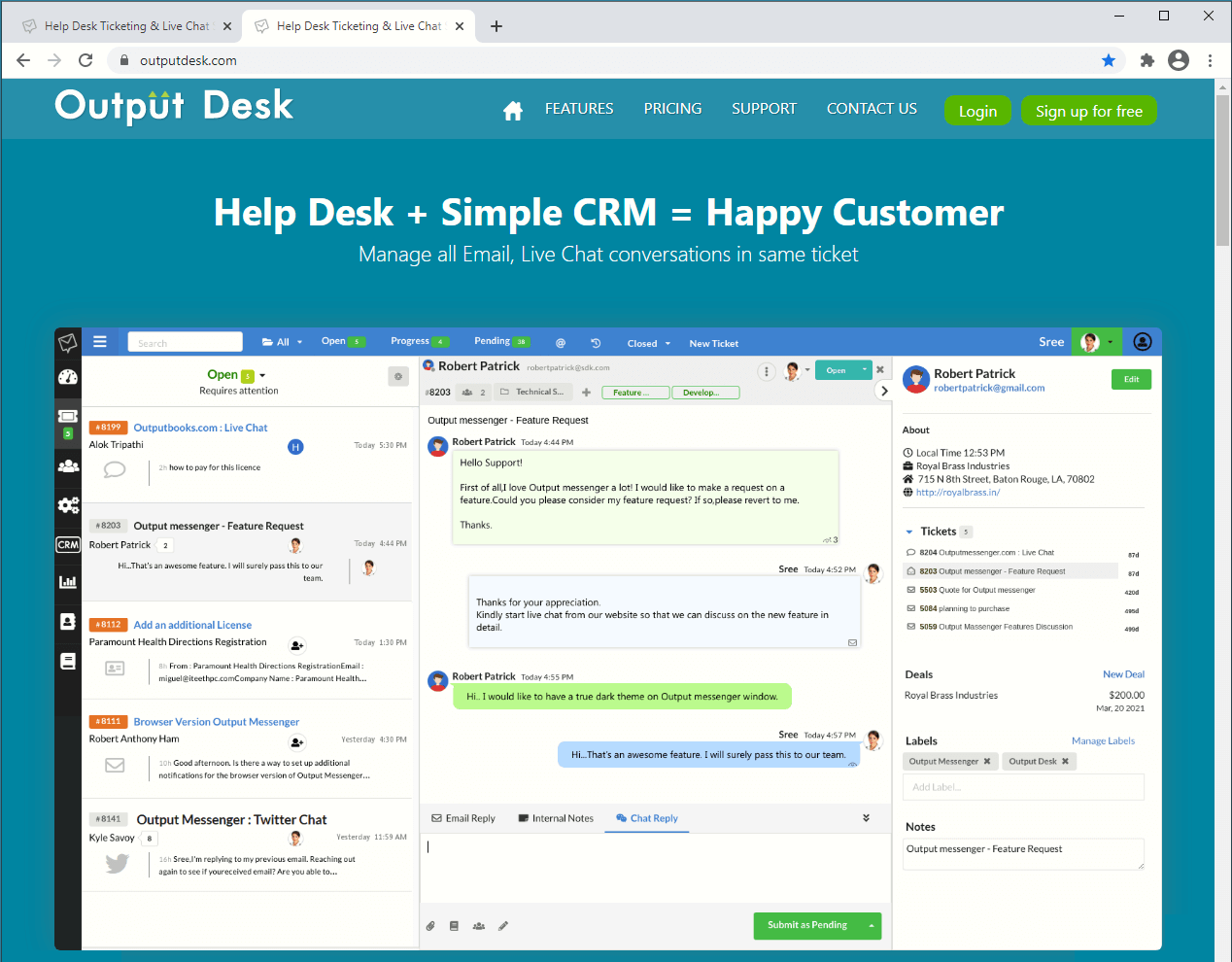
Log off Computer
This option allows to automate log off your computer after remind you 10 seconds by the time you specified:
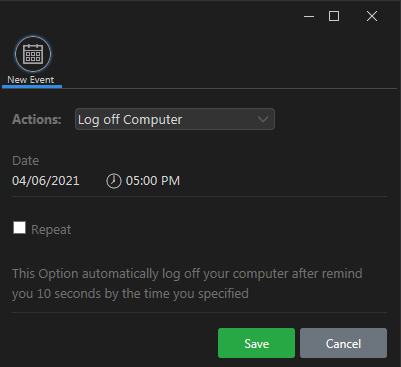
Shut down computer
This option allows to automate shut down your computer after remind you 10 seconds by the time you specified:
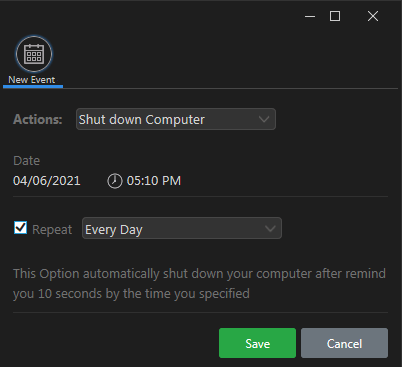
Reboot computer
This option allows to automate reboot your computer after remind you 10 seconds by the time you specified:
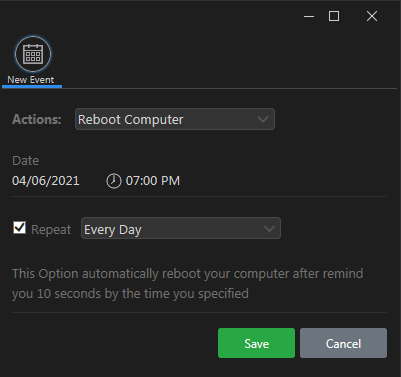
Reminder Notification
You will receive reminder notification as shown as below :

Notification for Offline Reminders
When a user sets a reminder for you when you are offline, you will receive the reminder notification while you are back online.
Deleting Reminder
Choose the reminder that you want to delete, hit the delete icon  :
:
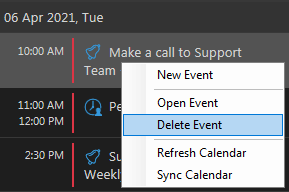
Reminder Shortcuts
Also can set Reminder through Shortcut Command like below.
/remind {user name} [{message}].

RELATED TOPICS