Screen sharing permits us to share the desktop content from our computers, such as documents, spreadsheets, screenshots, etc. It is a real-time application. It operates as a fast, simple, and free way to share your screen instantly.
Remote Desktop is a small utility used to access other computers or allow another user to access your computer securely over the Internet.
Remote Desktop
By clicking on the  icon on the Instant messaging box:
icon on the Instant messaging box:
Options
There are two options to share your desktop:
- Desktop.
- Window.
1. Desktop View
If you choose the desktop option, you will be able to view the respective user’s desktop.
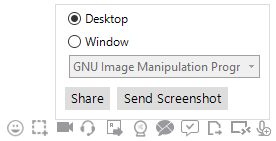 On selecting that option,
On selecting that option,
- Click Share button to share screens between you and the user.
- Click Send Screenshot button to share the snaps between you and the user.
2. Window View
If you select the window option, menu appears. Choose any option from the drop down list.
(!) Drop down lists – show your task bar application.
You can choose your file going to be shared using the drop-down.
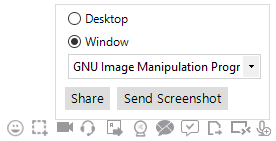 On selecting that option,
On selecting that option,
- Click Share button to share screens between you and the user.
- Click Send Screenshot button to share the snaps between you and the user.
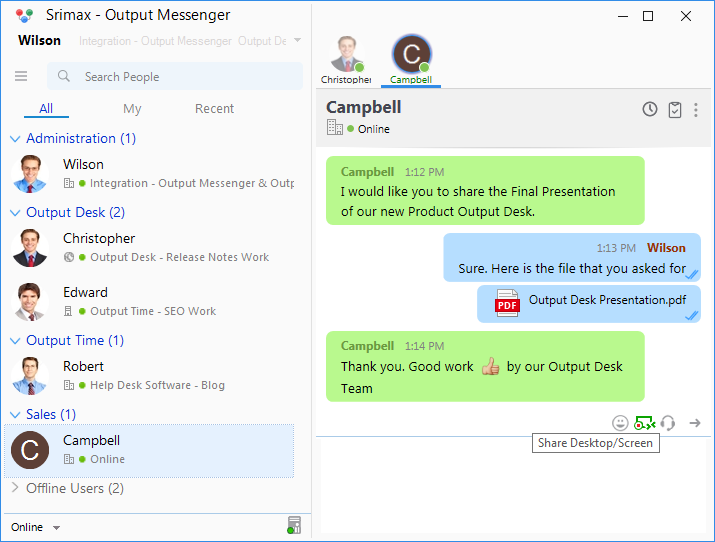 Activate, the remote desktop icon turns green in color, you can view the desktop of the user you are chatting with.
Activate, the remote desktop icon turns green in color, you can view the desktop of the user you are chatting with.
If the connection fails, the alert message Unable to connect is displayed.
Settings
To adjust remote desktop configuration, Click the Settings → Other options → Remote Desktop
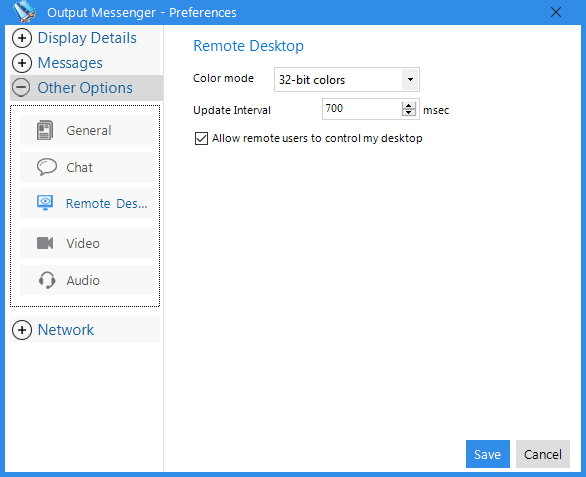 The following setup are helpful to set the your computer desktop:
The following setup are helpful to set the your computer desktop:
- Color mode – set the color mode effects of your desktop. 16 bit, 24 bit and 32 bit color modes are available here.
- Update Interval – time taken to share the file time interval.
- Share Desktop Cursor – Mark the tick box, allow the receiver to view the cursor too.
- Allow remote users to control my desktop – Mark the tick box, allow the remote users to control your desktop.
Press Save button to secure your setting or click the Cancel button to discard your changes.
Audio Call in Screen Sharing
While screen sharing, initiate audio call with your colleague instantly & discuss in real time. Just click on the “Audio/Voice call” icon while screen sharing and get connected.
RELATED TOPICS