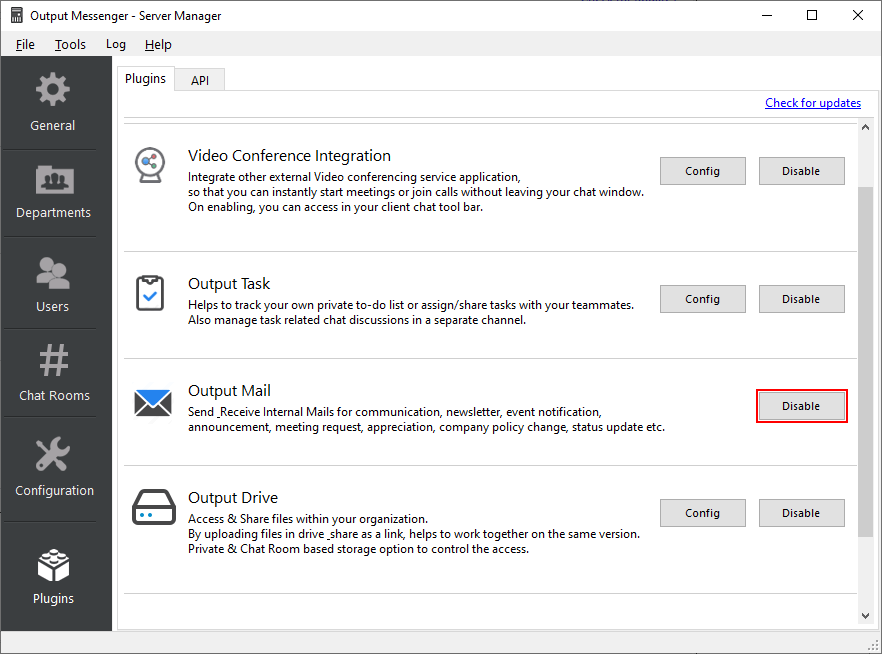Output Mail is an easy method of exchanging digital messages among sender & one or more recipients. Output Messenger Mail is used to send a message as mail so that the recipient can read it at his / her convenience. It provides very easy access to send internal mails to employees. You can multiple new emails at a time.
By default, Internal mail will be available in Output messenger.
Page Contents
Compose Mail
Three ways to start to compose your mail:
- Right click the users in the user listing page, hit the Send > Mail.
- Right click the Group name > Group Mail.
- Click on the
 icon in the sidebar menus:
icon in the sidebar menus:
![]()
Click  icon to compose new mails. This is how the compose mail window opens:
icon to compose new mails. This is how the compose mail window opens: 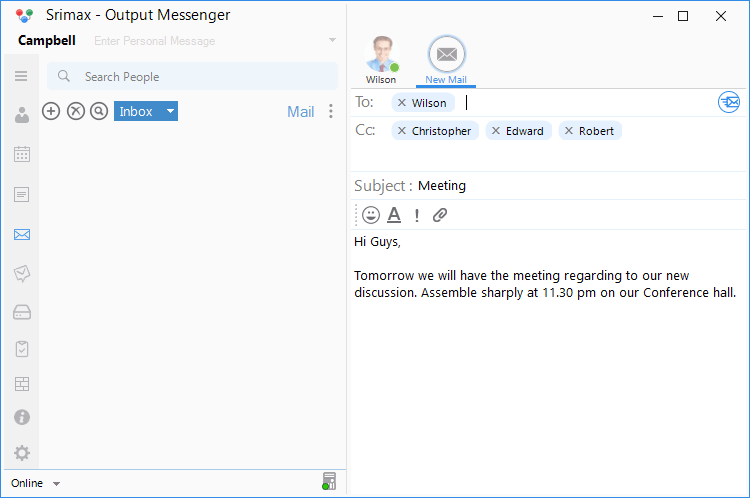
Parameters
- To, Cc – Press the To and Cc button, here you can able to choose your users to send your mail to the recipients.
- Subject – Enter the suitable subject for your mail.
- Editor – By using this editor you can make your content more effective. Able to attach your files via attach icon.
- Content box – Here, add the desired mail content.
Press the Send Mail  button at the upper right of the mail screen, to send your mail to the respective users.
button at the upper right of the mail screen, to send your mail to the respective users.
As with off-line messages, a mail will only be delivered when both users are on-line. You can use the Server off-line folder or Link Server, to overcome this limitation.
Mail will be saved in Sent items of the mail listing page, you can view at any time:
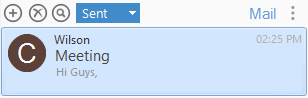
Receive Mail
A Sys-tray pop-up alert will be displayed for new incoming messages. Your received mail is at Inbox, Open and view the mail, You can respond the mail too:
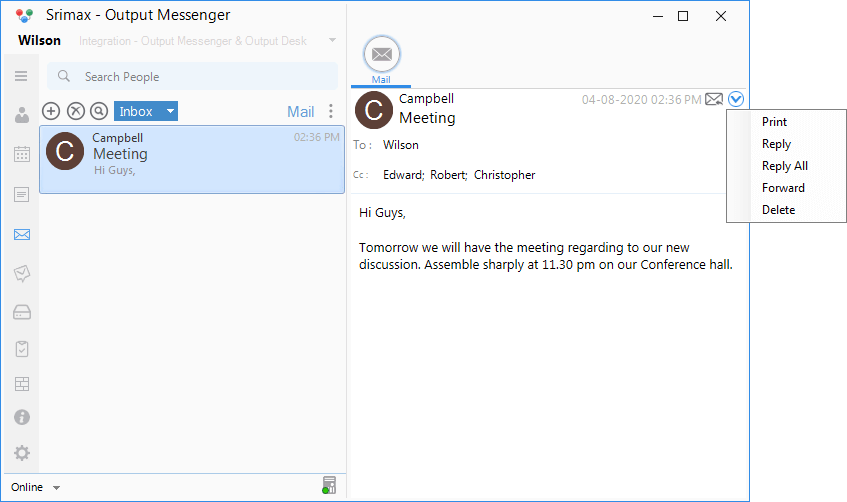
Delete Mail
- To delete received or sent mail, Click of the relevant mail & press the Delete Mail icon
 , the confirmation pop-up opens to delete the mail.
, the confirmation pop-up opens to delete the mail. - Right click the selected mail, press the delete mail option:
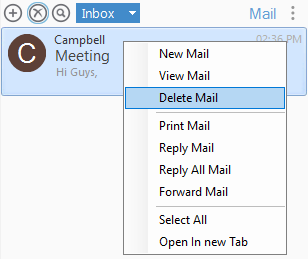
Disable Internal Mail from Output Messenger
You can disable the Internal Mail for all users by disabling the mail plugin in Output messenger server manager > Plugins > Output Mail.
 icon in the sidebar menus:
icon in the sidebar menus: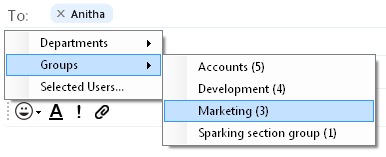
 , the confirmation pop-up opens to delete the mail.
, the confirmation pop-up opens to delete the mail.