This topic allows you how to create the notes on Output Messenger. It helps you organize your everyday tasks.
Output Messenger provides a very easy tool to create notes of our task.
Page Contents
Adding the Notes
Click on  icon on the Side bar menus.
icon on the Side bar menus.
Hit the  icon which opens “New Notes” window to take your notes.
icon which opens “New Notes” window to take your notes.
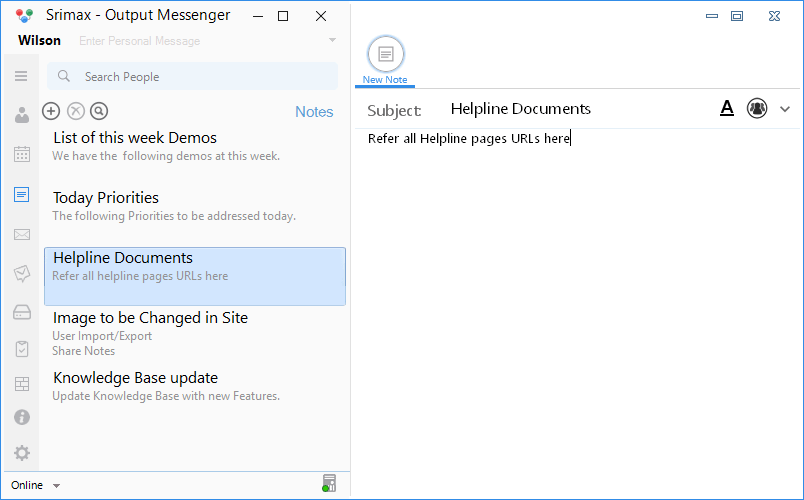
Add your desired notes with respective subject. The note will be installed automatically.
Note : Be sure, that you have provided the Subject of notes, else you will get “Please enter Subject” popup.
The created notes are listed as so:
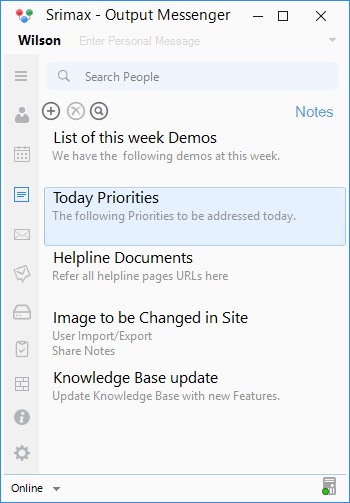 Similarly, you can able to create your notes.
Similarly, you can able to create your notes.
You can make your notes fix to your desktop that can be movable. You can also make it as editable
Sending Notes
You can share your effective notes to your colleagues.
Right click the selected notes and choose the Send to… option. A pop-up opens, here you choose the users that you want to send your notes.
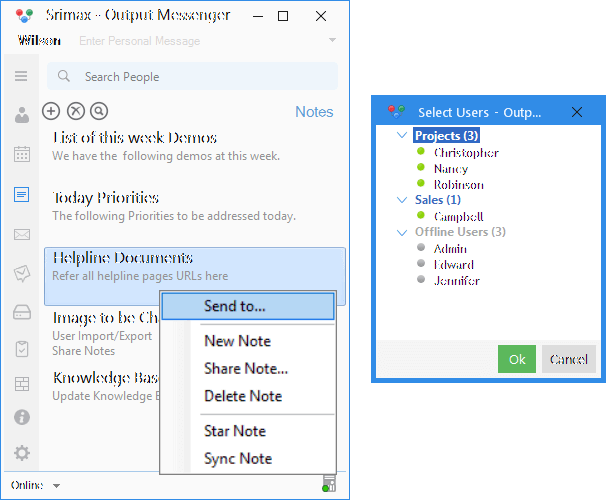
If you choose the single users, the notes send to the user as single chat.
or Group chat displays for the multiple users.
Below is the screen shows the notes send to many users:
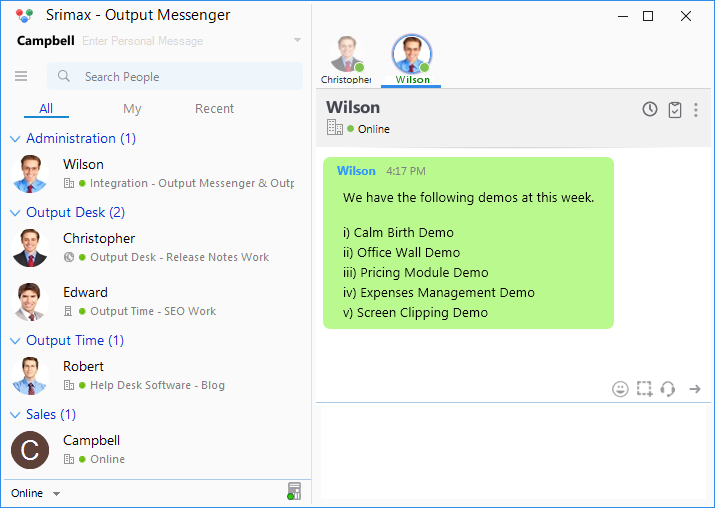
Sticky Notes
Stick the Notes in your Desktop to remind you of important tasks and keep track of what you have to do. You can un-pin just by a single click when a note does not require your special attention no longer.
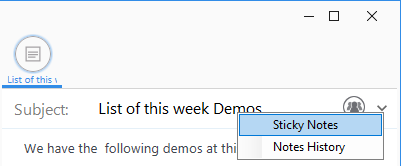
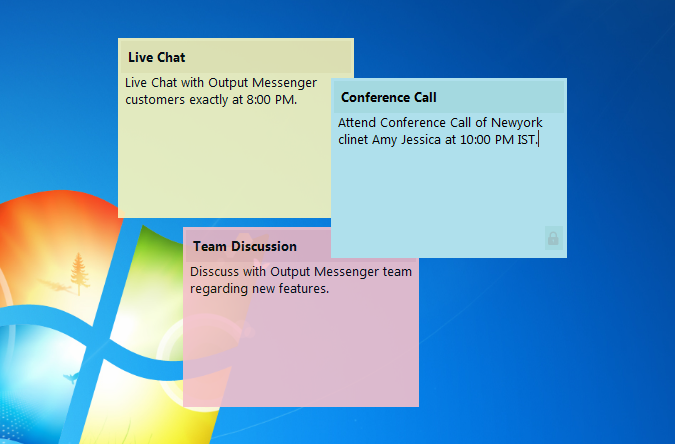
Share Notes
Sharing Notes lets the receiver to have the Notes on their Notes list. Accessing to the Shared notes by the receiver will be based on the permission set by the owner.
To Share your valuable Notes,
- Click on Share Note…, appears when,
- Right Clicking on the Notes (or)
- Clicking Group
 icon, while adding a notes.
icon, while adding a notes. - In the ‘Share with Users’ pop-up, Type Name (to whom you want to share Notes) and assign Permission and hit Add. You can add as many as Users and can edit Permission as you wish.
Print Notes
Right-click on the created Notes and click “Print” option to print the Note.
Star Notes
Starred notes are prominently showcased at the very top of all other notes, ensuring quick and easy access to these prioritized or essential pieces of information. This feature is designed to help users instantly locate and reference their most important notes without having to sift through a long list of other entries.
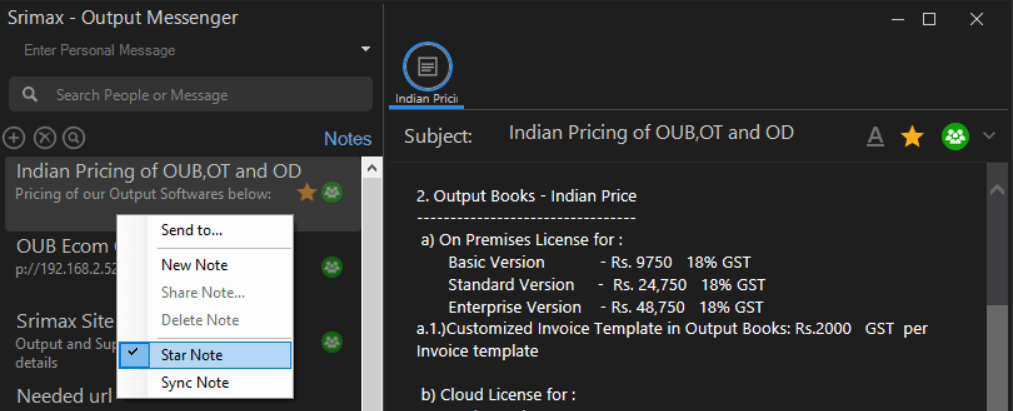
Deleting Notes
Select the notes that you want to be deleted, press the  icon to delete your notes completely from Output Messenger.
icon to delete your notes completely from Output Messenger.
RELATED TOPICS
