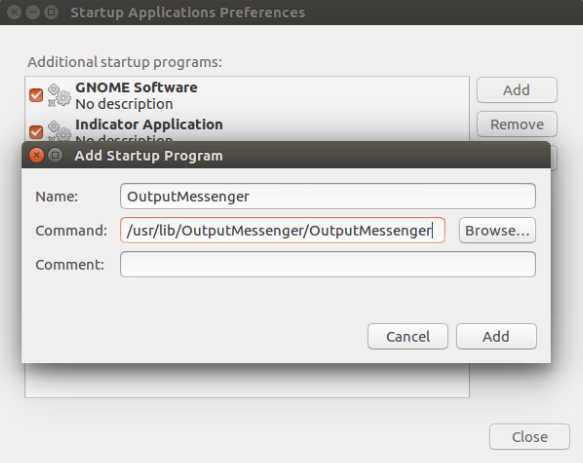Page Contents
System Requirements
- Ubuntu OS 16.04 or later.
- Minimum hardware requirements: Processor: 1 GHz, RAM: 1 GB, Disk Space: 2 GB.
Installing Output Messenger
- Download Output Messenger Client for LINUX (OutputMessenger_i386.deb [32 bit] or OutputMessenger_amd64.deb [64 bit]) from Downloads page.
- Move the downloaded file to your Administrator path.
- Run the OutputMessenger app directly from Terminal using the following Command:
- Else (if the above command, didn’t work) you can use the following command:
For 32 bit installer:
sudo dpkg -i OutputMessenger_i386.deb
For 64 bit installer:
sudo dpkg -i OutputMessenger_amd64.deb
sudo apt install gdebi-core sudo gdebi OutputMessenger_amd64.deb
Output messenger will be installed in /usr/lib/OutputMessenger path
Create Start-up
- Search the Startup applications in Dashboard Window and open.
- Add OutputMessenger exe file with correct path as like below.
Create Short-cut
- Open Nautilus file browser & search Output Messenger & run it
- Once you run Output Messenger, it will be shown in left launcher menu
- Right-click on the icon & click “Lock to Launcher” option
- Output Messenger will be added to quick Launcher.
Output Messenger First Run
- On starting Output Messenger, you will be getting Server IP / Domain input screen.
- Provide the Output Messenger Server running host’s name or IP Address. Click Continue.
- Login using the user account details created in server using Server Manager tool.
- On successful login, you will be displayed the Users List.
Uninstall Output Messenger
- Navigate to the folder ‘OutputMessenger’ and “Delete” it. It is so easy.
- Otherwise, Go to the ‘Software Center’.
- Search the app ‘OutputMessenger’ and select “Remove”.