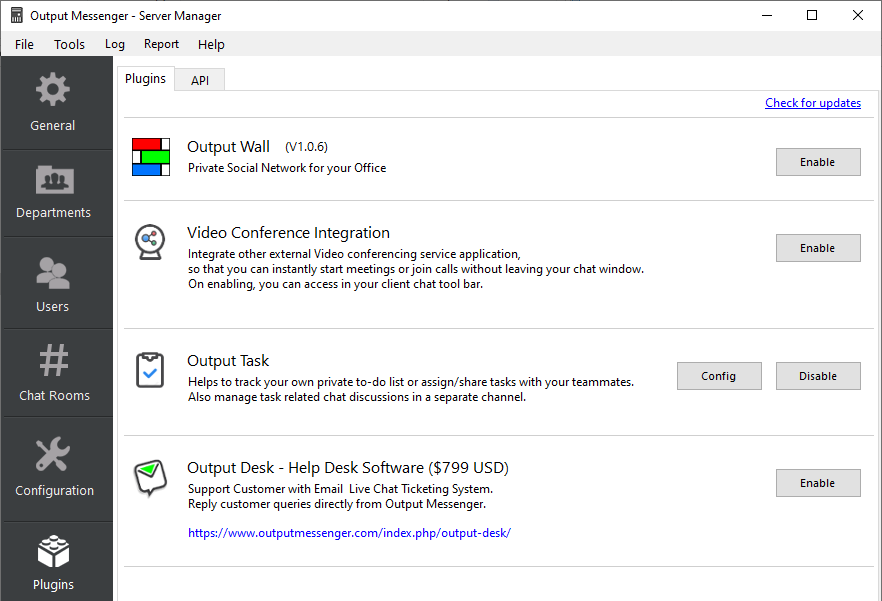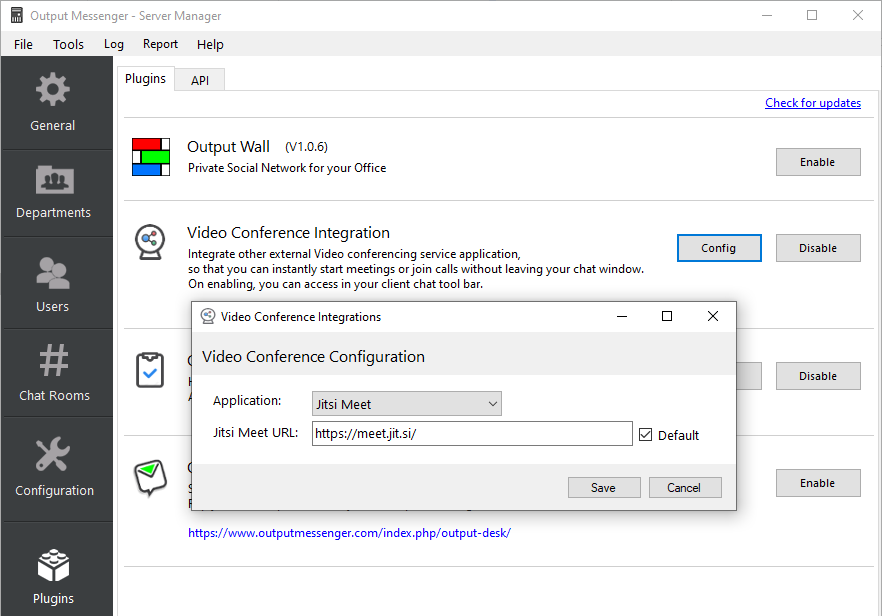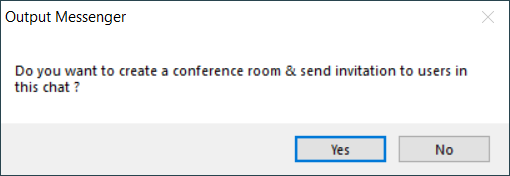Video Conferencing Integration allows you to instantly start & conduct meetings/video conferences / join calls without leaving your Output messenger chat window. This will come into use by integrating external video conferencing service applications.
Page Contents
How to integrate Video Conferencing in Output Messenger
- Go to Output Messenger Server Manager > Plugins > Plugins.
- Click Enable button to enable the “Video Conference Integration” option in your clients.
- On enabling, you will be able to view the Config button. Click to configure.
- In Video Conferencing Integrations popup choose the desired external application name which provides video conferencing solutions.
- You can either set the video conferencing URL of external application(Jitsi Meet) providing service from its own hosted server which is available by default. (or)
- You can set the URL of the external video conferencing application(Jitsi Meet) that is hosted on your own server.
- Once everything is set, just click “Save” to apply the configuration done.
On enabling the Video Conference Integration option, you will able to access it from the chat toolbar of the Output Messenger Client.
Create a Meeting / start a Video Conference
Starting your meeting/video conference is very simple and can be done in seconds.
- Click the “Video Conference” icon
 from the chat toolbar.
from the chat toolbar. - On clicking, you’ll find a pop-up window asking permission for creating a Conference room & inviting user/users in the particular chat window.
- Hit Yes.
- A link for the video conference will be created and sent to the user/users in the chat window where Video conferencing is initiated. Both the initiator and receiver(s) can click the video conference link to join the call.
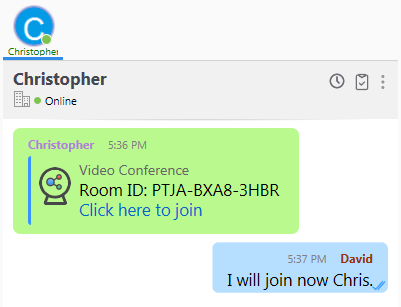
- You will be taken to the Browser Window where the webpage of the external application opens.
- The meeting/video conference will get started once the link is opened.
Note: It is recommended to use Google Chrome for accessing Jitsi Meet Video Conference. You can just make Google Chrome as the default browser so that it gets opened automatically when you click the conference link(URL).
Jitsi Meet – Secure Video Conferencing Solution
With the Jitsi Meet Integration with Output Messenger for Video Conferencing, you can easily launch a meeting/video conference directly from the Output messenger chat window.
Other external applications providing secure video conferencing services are yet to be integrated.